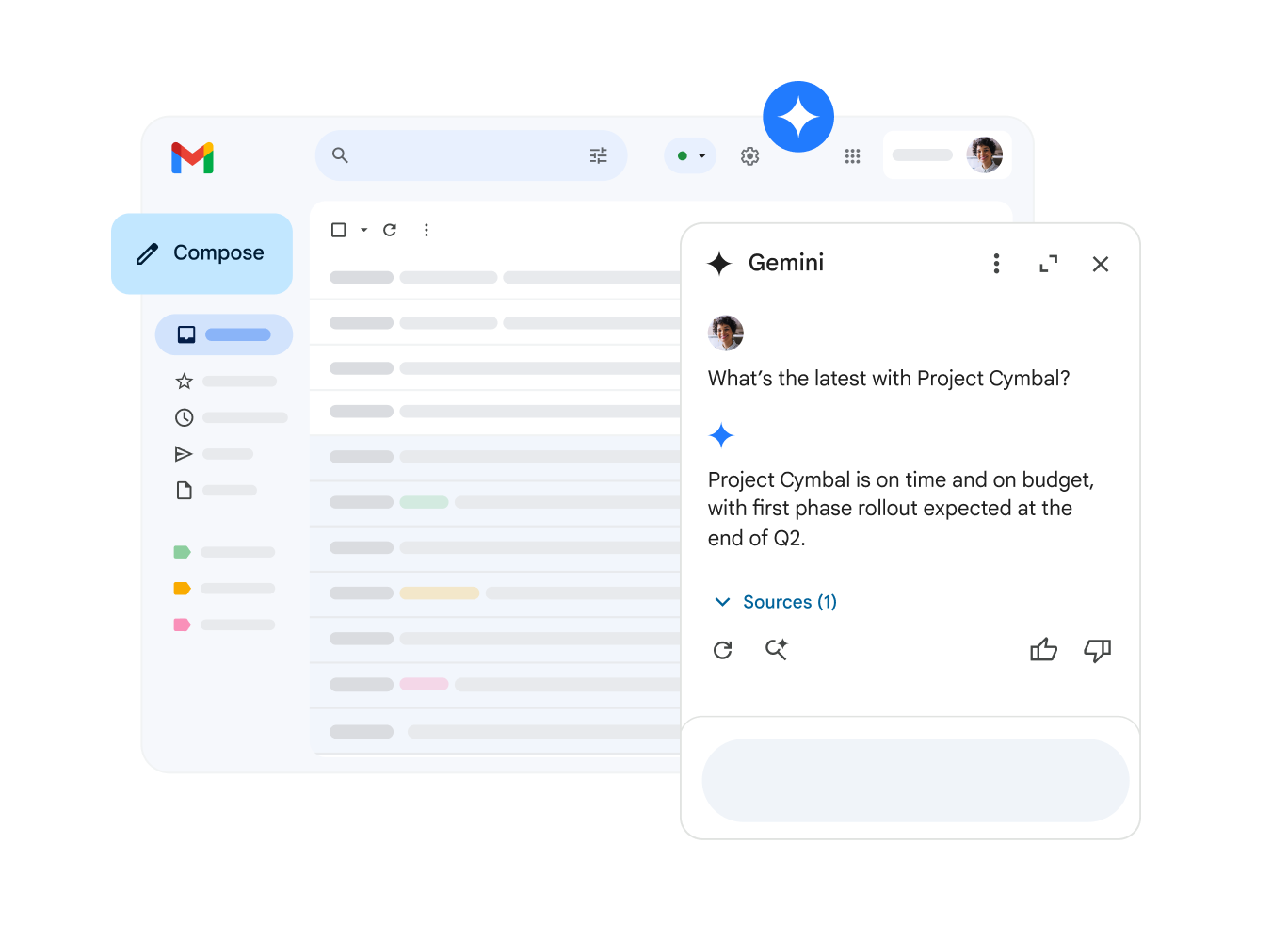Draft a new email with Gemini in Gmail
On your computer, open Gmail.
In the top left, click Compose.
- You can also reply to an existing email thread.
In the bottom left of the box, select “Help me write”.
Enter a prompt. For example:
- “A thank you letter for my job interview”
- “A birthday invitation for my son who is turning 5.”
- “Ask my friend for restaurant recommendations in Toronto”
Click Create.
- Optional: After your draft is generated, click:
- Recreate: Generates a new draft based on your prompt.
- Refine: Reworks the text of the draft.
- Formalize: Makes the draft more formal.
- Elaborate: Adds additional details to the draft.
- Shorten: Shortens the draft.
- Optional: After your draft is generated, click:
If your draft looks good, click Insert.
Tip:
- For best results, include:
Recipient
Topic
Desired tone for your prompt
For example, “An apology to my son’s teacher for his absence”
- You may need to try several times to get a draft you like.
- To submit a different prompt:
In the top right of the draft, tap Close.
Enter a new prompt.
Refine a draft with Gemini in Gmail.
Open Gmail on your computer.
In the top left, click Compose.
- You can also reply to an email thread or open an existing draft.
Write the message.
At the bottom, to the left of the box, select “Help me write”.
Choose an option:
- Refine: Refines your draft.
- Formalize: Makes the draft more formal.
- Elaborate: Adds additional details to the draft.
- Shorten: Reduces the draft.
Optional: After refining your draft, click:
- Recreate: Generates a new draft.
- Refine: Reworks the text again.
If your draft looks good, click Insert.