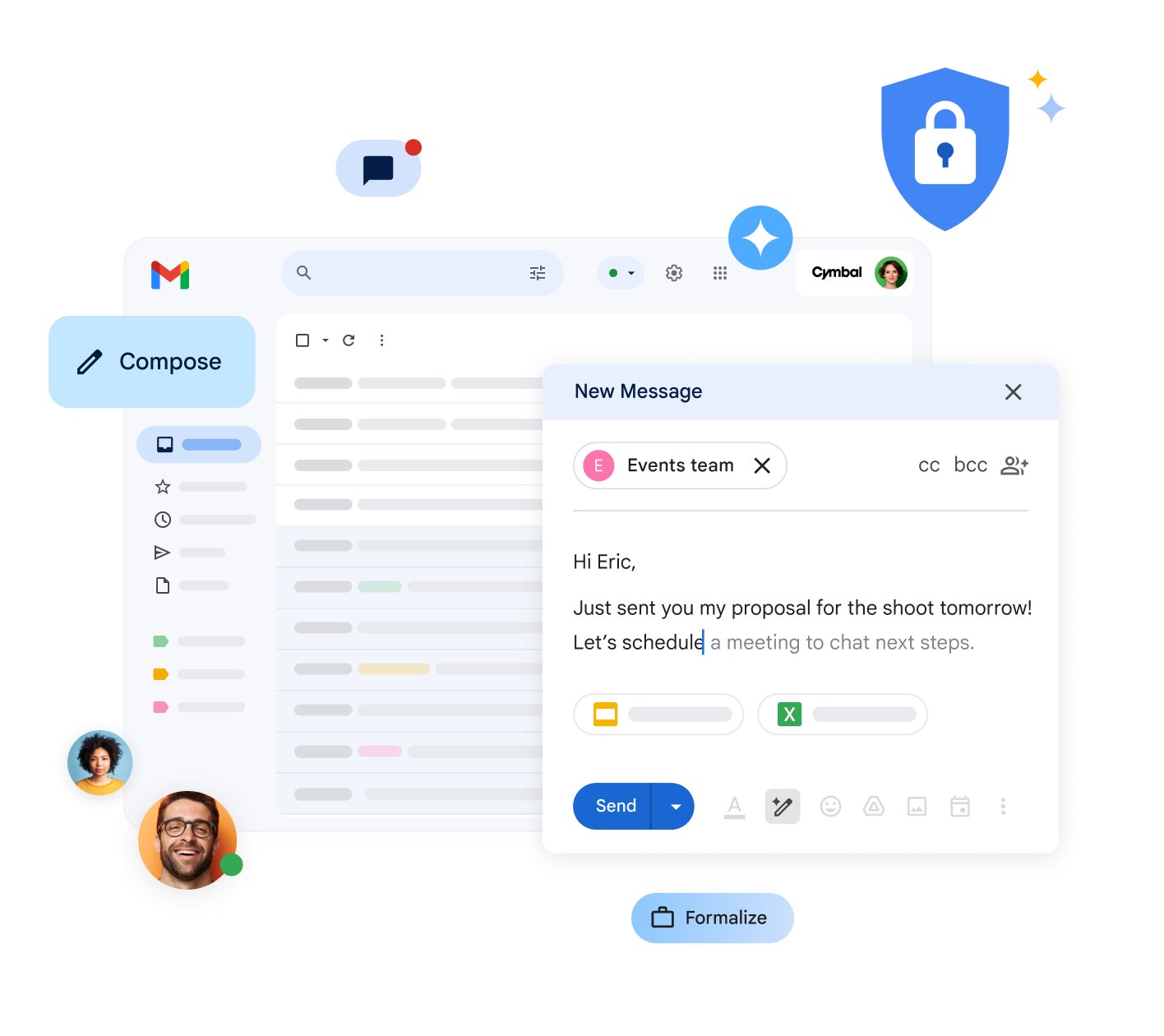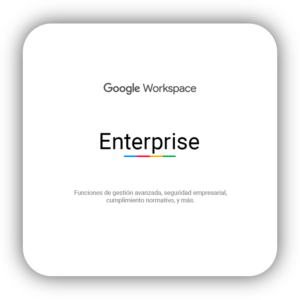Use other apps without leaving Gmail
Chat with colleagues in Gmail
On the left, click Chat, then click New chat. If you don’t see Chat, make sure it is enabled.
Enter a name or email address.
- To start a multi-person chat, select the “Start group conversation” option.
Create your message and click Send.
Start or join a video call from Gmail
On the left, click Meet. If you don’t see Meet, make sure it is enabled.
To start a new meeting, click New meeting.
To join a scheduled meeting, go to “My meetings,” find the meeting, and click “Join”.
Open your Google Calendar and events
Open Calendar: On the right, click Calendar.
Tip: If you don’t see this option, contact your administrator.
To see detailed event information, click on it. A window with all the important data will be displayed.
Respond to an event: Open an event. At the bottom, next to “Will you attend?”, click on a response.
View events for a day or more: Click More and then Day or Schedule.
Open notes in Google Keep
Open Google Keep: On the right, click Keep.
Tip: If you don’t see this option, contact your administrator.
Add a note or list: Click + Take a note or New list New list.
Edit a note: Click on a note and enter a message. Click Done.
Open your task lists in Google Tasks
Open Google Tasks.
On the right, click Tasks. The current list appears at the top, with tasks below.
- Tip: If you don’t see this option, contact your administrator.
Add a new list: Click the down arrow and then Create new list.
To choose a list, click the drop-down arrow.
Add a new task: Click + Add a task. To add a new task from an email, drag the email to a task list.
To edit or delete a task, first hover over it and click “Edit”. In the pop-up window, you will find the “Delete reminder” option to remove the task.
Customize Gmail with add-ons
On the right, click Add-ons. A list of add-ons will open in the Google Workspace Marketplace.
Click on an add-on.
Click Install.
Write a message with Gemini
On your computer, open Gmail.
In the top left corner, click Compose.
In the bottom left corner of the box, click Help me write.
Enter a message. For example:
- Write an email introducing a new team member who will manage . Include details about their professional experience, achievements, and personal interests.
-
Google Workspace Business Enterprise
$0.00
-
- Write an email introducing a new team member who will manage
Click Create.
(Optional) Click Refine, then choose how you want Gemini to change the content.
When you’re done, click Insert.