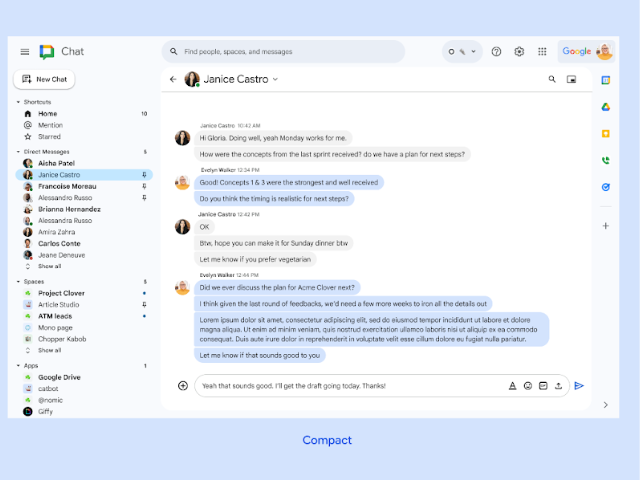Google Chat, the communication and collaboration tool from Google Workspace, has become an indispensable ally for teams of all sizes. It not only keeps you connected but also offers features that transform the way you work. To help you get the most out of this platform, here are three recent updates that will make your day-to-day more efficient and organized.
1. Choose between “Comfortable” and “Compact” for your workspace
Do you like to see a lot of information on your screen without having to scroll? Or do you prefer a cleaner, more modern design? Google Chat now gives you the option to choose between two display modes to adapt the interface to your liking.

Comfortable mode is the default setting. Its design is more spacious and clear, inspired by the modern Google Material Design 3. With it, message bubbles are clearly differentiated, which makes reading and viewing conversations easier. It’s ideal if you prefer a less saturated visual experience.

On the other hand, Compact mode is designed for those who need to see more content at once. By activating it, you’ll see more conversations on your screen without having to scroll as much. Messages appear more aligned, the bubbles are wider, and there’s less padding in the sidebar and conversation list. This option is perfect for advanced users who handle multiple chats at the same time and are looking to optimize their workspace.
2. Easily access your shared files with the “Shared” tab
Have you ever wasted time searching for an important file or link that was shared with you in a chat? With the new Shared tab, those days are a thing of the past. This feature, now available in direct and group messages, creates a centralized space for all files, links, and media content that have been sent in a conversation.

Instead of scrolling through the entire chat history to find that document or photo you need, simply navigate to the Shared tab for an organized view of everything. This greatly simplifies collaboration, as all team members can access relevant information in one place.
3. Identify the relevance of a conversation thread at a glance

In modern workspaces, it’s common to participate in multiple conversation threads. Sometimes, it’s hard to know which ones are most important or which require your immediate attention. Google Chat has solved this in a very visual and practical way.
Now, you’ll see the avatars of participants in unread threads within the conversation view. This gives you a quick idea of who has participated and whether the thread is relevant to you, without needing to open it. This way, you can much more efficiently decide which conversations to read and which to respond to first.
Additionally, threads you don’t follow that have new messages will no longer appear in bold or rise to the top of your conversation list. This helps keep your inbox more organized and free of distractions, allowing you to focus on what really matters.
Want to know more about how Google Workspace can transform your company’s productivity? Contact us! At G Nerd, we’ll help you integrate and leverage all the tools so your team can reach its full potential.
Resources
-
- New density setting in Google Chat
- Access and sort shared files more easily in Google Chat conversations
- Easily identify which unread threads are most relevant to you in Google Chat
- Summarize shared files in Google Chat with Gemini
- HubSpot: Integration with Google Chat
- Markdown Styles: Elevate Your Conversations in Google Chat