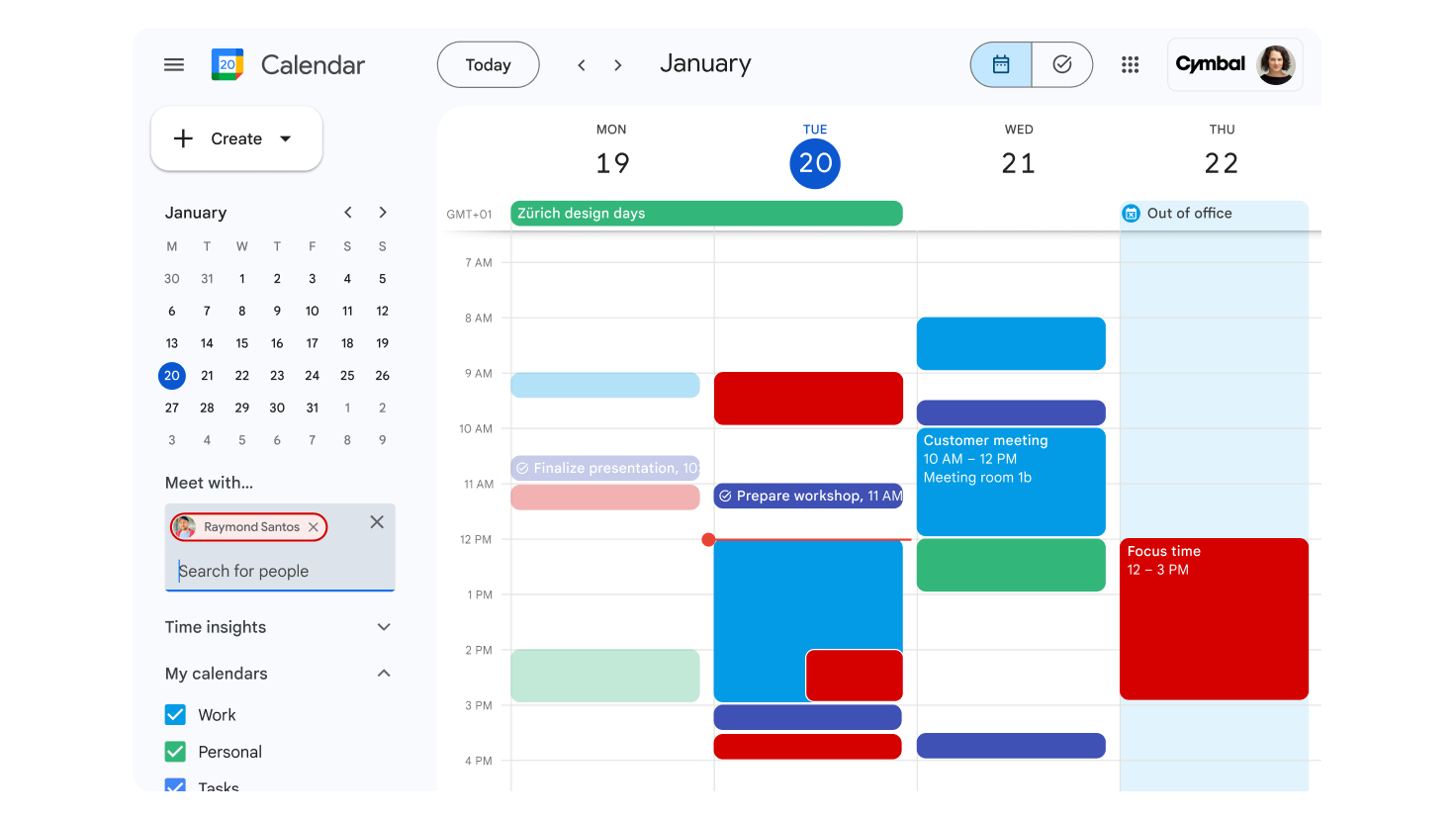Calendar
With Google Calendar, quickly schedule meetings and events and get reminders for upcoming activities, so you always know what’s next. Calendar is designed for teams, so easily share your schedule with others and create multiple calendars that you and your team can use together.
Set up your calendar for Google Workspace
Customize your work week
Choose how many days you see
After you choose a new view, it will become your default view until you change it.
- On your computer, open Google Calendar.
- In the top right, choose a view type:
- Day
- Week
- Month
- Year
- Agenda
- 4 days
Further customize your Calendar view
Set the start of your calendar week, define a custom view, and use an alternative calendar.
- On your computer, open Google Calendar.
- In the top right, click Settings.
- On the left, click View options.
- Choose your settings. Changes save automatically.
Important: Side-by-side calendars won’t work for week or month view in Google Calendar.
Set your working hours
If you prefer not to be invited to events outside your working hours, you can adjust your Google Calendar settings to let organizers know they should reschedule an event for a better time.
- On your computer, open Google Calendar.
- In the top right, click Settings.
- On the left, under “General”, click Working hours.
- Tip: If your administrator has enabled working location, you can click Working hours and location.
- In the “Working hours” section, click Enable working hours.
- Select the days you work and then the hours you work.
- You can split the hours you work based on your availability.
- To add more than one time period to your workday, next to a day of the week, click Add.
- To remove a time period, click Delete.