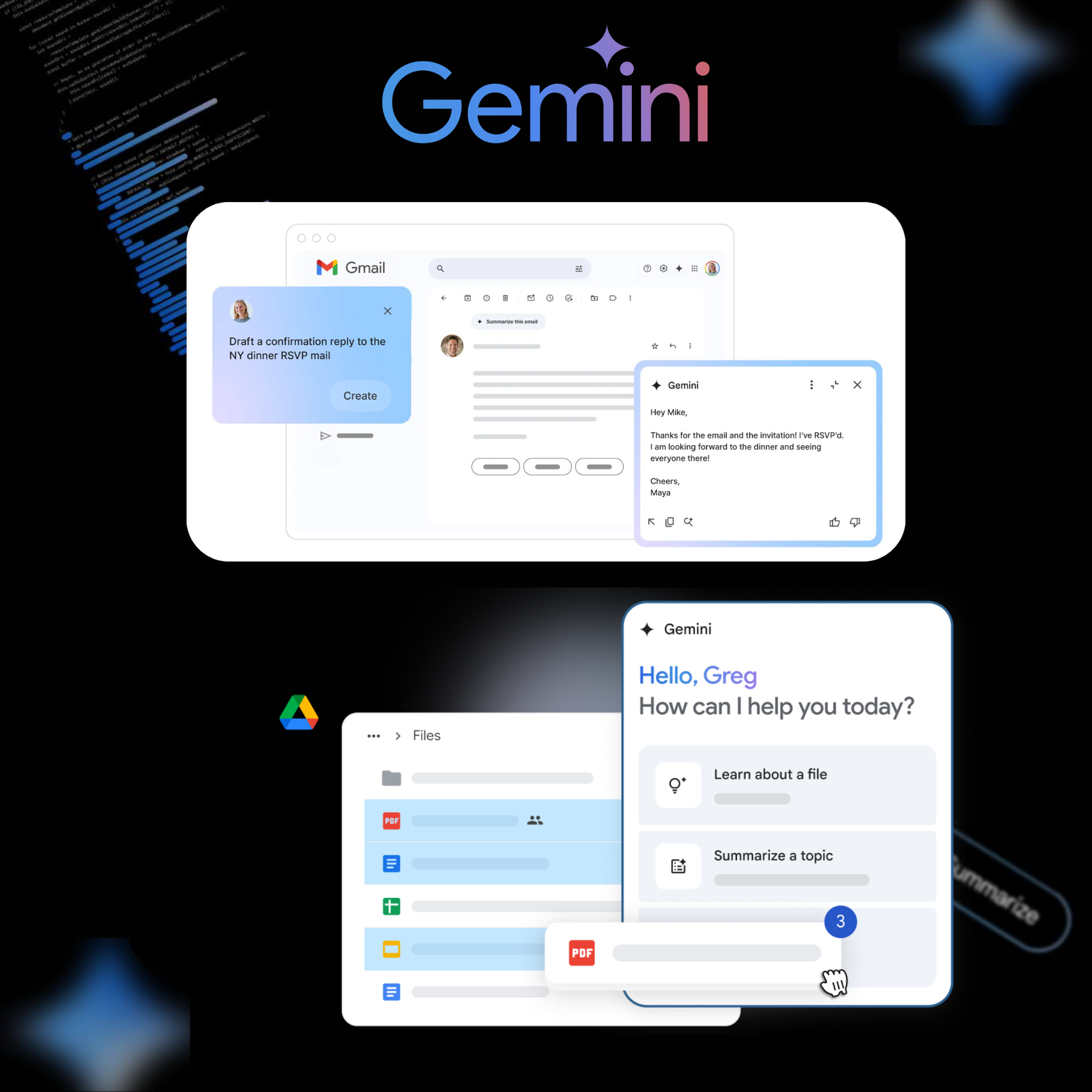Summarize an email thread
Gemini can summarize an email thread with more than 2 replies.
At the top of the email thread, click “Summarize this email”.
In the sidebar, you can also enter a prompt to request a summary.
Examples:
- “Summarize this email.”
- “Create a to-do list for me based on this email.”
- “Explain this email to me like I’m five years old.”
Summarize Drive files with Gemini
On your computer, go to drive.google.com.
In the top right, click Ask Gemini.
In the sidebar, choose a suggestion or draft a new one. Remember to include the document title in your prompt.
- Example: “Summarize the key points in ‘Sales Team Meeting Notes'”.
Press Enter.
Gemini will display the summary of your file/document.
After receiving a response:
Below is a summary of the suggested content with the following options:
- View more: Shows the full content summary.
- Sources: Allows you to see the files and documents used to generate the response.
- Retry: Generates new text.
- Optional, you can ask Gemini questions to get a better understanding of the document. Some suggestions:
- “When does our contract with Vendor A expire?”
- “Summarize this file in bullet points”
- “How many customer subscriptions did we get for this trial app?”
- “Who wrote the Project B design document?”
- Optional, you can ask Gemini questions to get a better understanding of the document. Some suggestions: