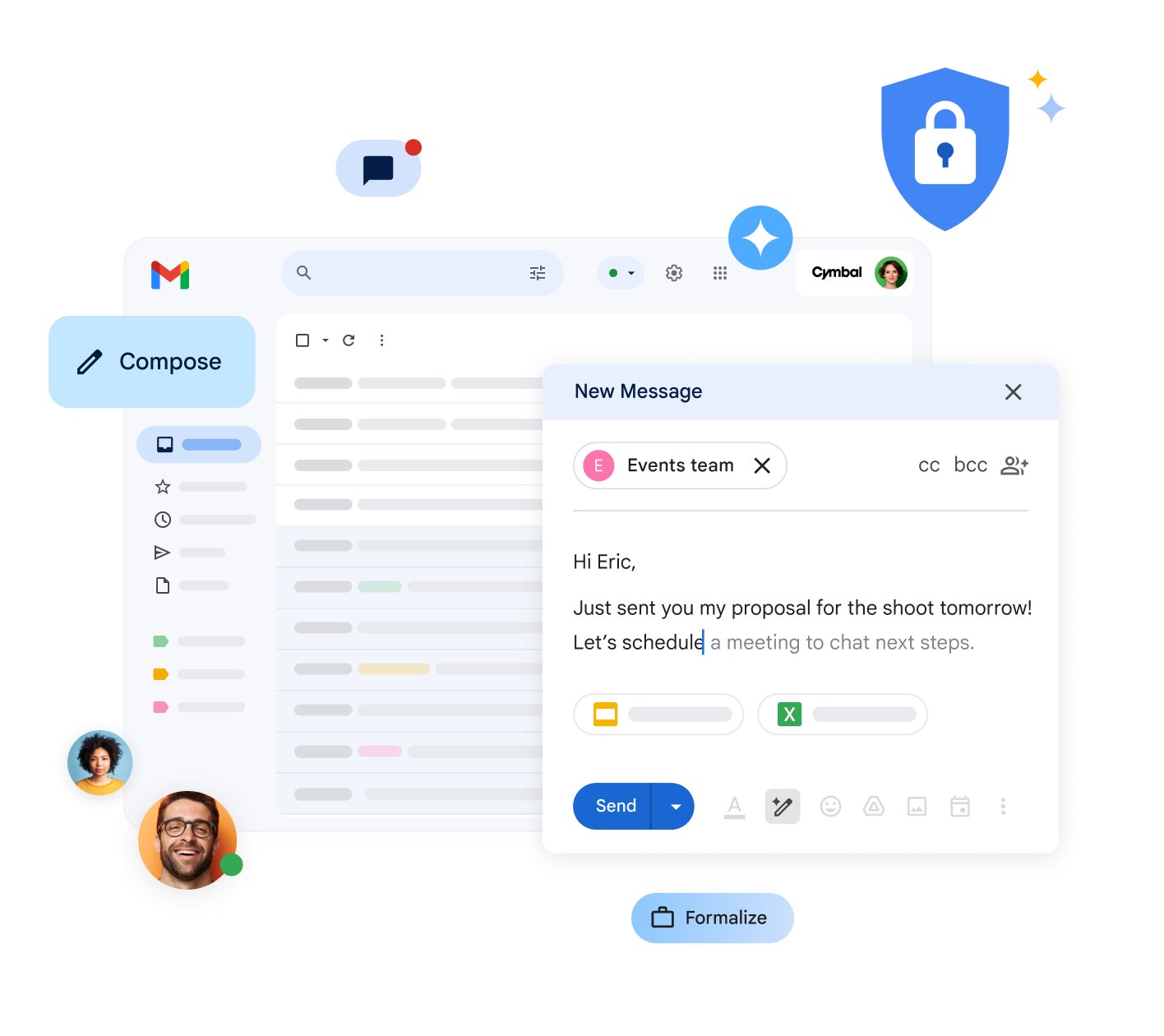Summarize email with Gemini
On your computer, open Gmail.
In the top right corner, click Ask Gemini.
In the side panel, select a suggestion or write your own prompt.
Select a suggestion
- Choose from the list of suggestions.
- For more options, select More suggestions.
- At the bottom, in the prompt box, replace the example text with the information you want.
- Press Enter.
Enter a prompt in Gemini
- At the bottom, in the prompt box, enter a prompt.
- Press Enter.
Optional: Delete your history
- Click More options
- Clear history.
Tip: To avoid losing your history, copy the suggestion to an email, because you’ll lose your conversation history when:
- You refresh your browser.
- You close and reopen Gmail.
| Explore Gemini in Gmail | |
| Ask Gemini | Open Gemini. |
| More options | Clear your recent Gemini history and ask for more suggestions. |
| Expand | Make Gemini larger. |
| Collapse | Return Gemini to its original size. |
| Close | Close Gemini. |
| Clear history | Remove all generated text and images that you haven’t inserted into the document yet. |
| More suggestions | Find more suggestions from Gemini. |
| Copy | Copy a suggestion. |
| Retry with Google Search | Search Google for more information about your request or question. |
| View more | View more of Gemini’s response. |
| View less | Minimize Gemini’s response. |
| Good suggestion | Give positive feedback on a Gemini response. |
| Bad suggestion | Report a problem with a Gemini response. |
| Gem | Helps with repetitive tasks. You can create your own or use a pre-made one. |
Things you can ask Gemini in Gmail
Summarize an email thread
Gemini can summarize an email thread with more than 2 replies.
At the top of the email thread, click “Summarize this email.”
In the side panel, you can also enter a prompt to request a summary.
Examples:
- “Summarize this email.”
- “Create a to-do list for me based on this email.”
- “Explain this email to me like I’m a five-year-old.”
Suggest reply options
Gemini can draft a new email or a reply.
- To get suggested replies:
On your computer, open an email thread.
Click “Ask Gemini.”
- In the bottom right, click “Suggest a reply.”
- To draft a new email from scratch, ask Gemini to create the draft.
Example:
- “Draft an email to announce the launch of Project Clover.”
- “Draft a thank you note to a colleague for their work on Project Clover.”
Find information from past emails
Gemini gets context from information in emails in your inbox, such as reservations, packages, and flights, for example:
- “When does my package arrive?”
- “What time is my next flight?”
Search for certain types of emails
Gemini can search your unread emails, emails from a specific date range, and emails from specific people. Gemini will load the results in a Gmail search.
Examples:
- “Show me my unread emails.”
- “Emails from [person] sent last week.”
- “Show me this week’s unread emails.”
Find information from your Google Drive files
Gemini can reference Google Drive files and documents.
Examples:
- “Can you extract the key points from my team’s weekly meeting minutes located in my documents?”
- “Summarize my document for Project Clover.”
Tip: To see the sources Gemini used in the response, select the “Sources” option.
- “How do I edit my email filters?”
- “What is the procedure for creating a label?”
Ask questions from the web
Important: To get answers from the web, it’s best to use phrases like “Search Google,” “Searching the web,” or “Using web searches” in your prompt.
Examples of requests to the model:
- “Describe the current weather in my city using web search.”
- “Explain, with information from the web, if lightning can strike the same place twice.
Get information about your events
Important: Gemini in Gmail can only provide information about events from your primary Calendar.
- “What’s my first meeting tomorrow?”
- “When is the next time I’m meeting with Lori?”
Tip: To specify Google Calendar in your request, add “@Calendar” at the beginning of your prompt.Create events
Important: Keep in mind that Gemini in Gmail only has the ability to create events directly in your primary calendar.
- “Schedule a lunch block for tomorrow at noon.”
- “Create a weekly run on Fridays at 8 AM.”
- Based on an open email: “Add this to my calendar.”
Tip:
- To specify Google Calendar in your request, add “@Calendar” at the beginning of your prompt.
Create images with Gemini
Gemini can also generate images in Gmail.
- On your computer, open Gmail.
- In the top right corner, click “Ask Gemini.”
- In the side panel, create your own prompt.
Example: “Create an image of a dog wearing glasses.”
You can also:
- Change your prompt:
- Click “Edit prompt.”
- Send feedback about the images:
- At the bottom, click “Good suggestion” or “Bad suggestion.”
Use a Gem
On your computer, in the top right, select “Ask Gemini.”
On the right, in the side panel, click “Gems.”
Click on the Gem you want to use.
Select a custom or pre-made Gem.
Once ready, start the conversation with a question or a prompt at the bottom.
Tip: To create a Gem, go to gemini.google.com. You can then use your Gem in the Gemini app and the Gemini side panel. Learn how to use Gems in the Gemini apps.