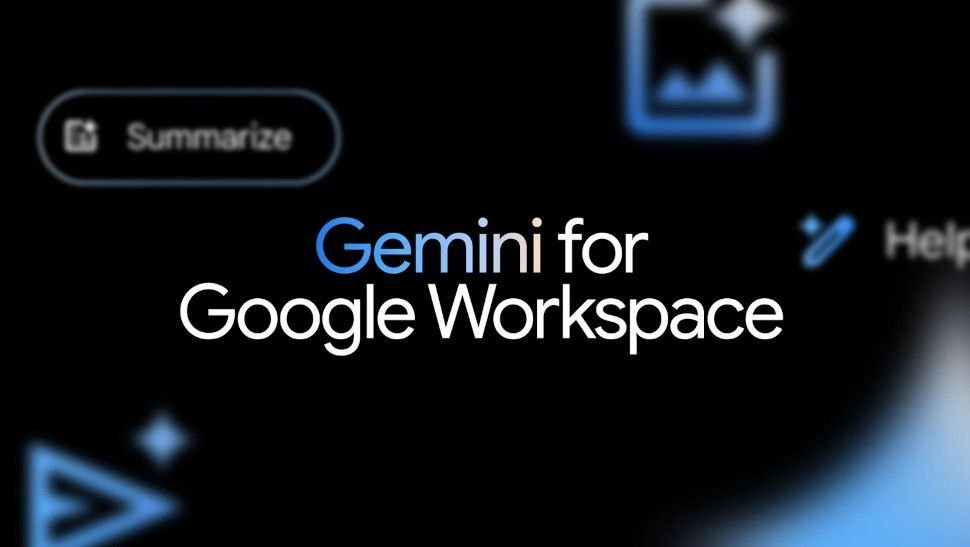Gemini
Before using Gemini for Google Workspace
- Suggestions from Gemini features do not represent Google’s views and should not be attributed to Google.
- Do not rely on Gemini features for medical, legal, financial, or other professional advice.
- Gemini features may suggest inaccurate or inappropriate information. Your feedback makes Gemini more useful and safer.
- Enterprise end-users can send feedback to Google Workspace about their experience using generative AI features.
Start with a good prompt
What is a prompt?
A prompt tells Gemini what you want it to generate. Good prompts use natural language, as if you were giving directions to a friend or colleague.
The best prompts provide context, or specific details, that Gemini needs to give a good response.
When you use Gemini for Google Workspace, write prompts in Docs, Sheets, Slides, Gmail, Meet, Vids, or gemini.google.com.
- Write a message in the Gemini app
- On your computer, go to gemini.google.com.
- In the text box at the bottom, enter your question or message.
- Optional: To add a file or image to your message, click Add files.
- Follow the on-screen instructions to add a file or image.
- Click Send.
Tips for Instructions, commands, and prompts.
Use natural language
Talk to Gemini as you would to a friend or colleague.
Instead of: “Training plan.”
Try: “Write a training plan for the sales team for a new product launch.”
Be clear and concise
Gemini can follow precise instructions, so avoid using ambiguous language.
Instead of: “Marketing key points.”
Try: “Give me 12 thoughtful questions to ask a Marketing Director about their strategy for 2026.”
Provide context
The more context you give Gemini, the better it can understand your request and generate a useful response.
Instead of: “Write about a sales job.”
Try: “Write a job description for [job title], including required skills and experience, as well as a summary of [company name] and the position.”
Use specific and relevant keywords
Gemini can understand the meaning of individual words and phrases. Using specific and relevant keywords in your prompt will help the AI generate a more accurate and informative response.
Instead of: “Create a project plan.”
Try: “Create a project plan for a new product launch. The timeline should be from now until June 2026.”
Break down complex tasks into separate prompts
If you want Gemini to perform several related tasks, break them down into separate prompts. This helps the AI understand the task and provide useful responses.