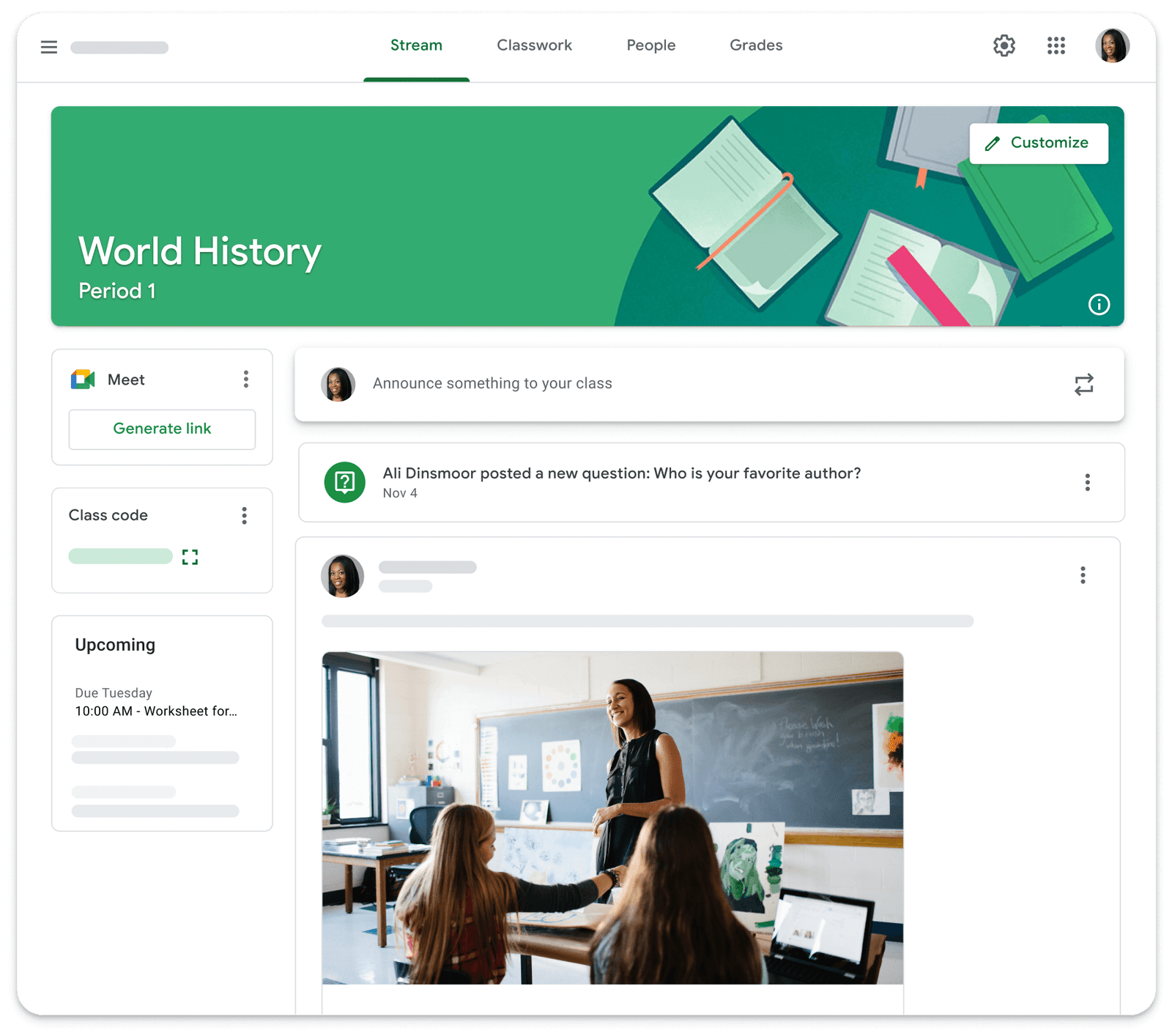Join a video conference from Classroom
If your teacher enables Meet in Classroom, you’ll have the option to join a video conference for the class. Remember that you can only join once the teacher has started the meeting.
Join the meeting
To use Meet from Classroom as shown here, sign in to Classroom with a school account. Your account will look like this: youraccount@yourschool.edu.
Go to classroom.google.com.
Click the class.
Choose an option:
- On the Stream page, at the top, click the Meet link.
- On the Classwork page, at the top, click Meet.
- In an announcement or post, click the class video conference link.
Optional: To allow Meet to use your camera and microphone, select Allow.
In Meet, at the top, verify that you are logged in with your education account. If you need to use another account, click “Switch account” and choose your Classroom account.
To join the class video conference, click Join now.
Restrictions
Google Meet access restrictions for Google Workspace for Education users:
- Education Accounts: Cannot join Meet video calls created by personal Google Accounts.
- Anonymous or logged-out users: Cannot participate in meetings started by other users on the same platform.
- The dial-in option remains active.