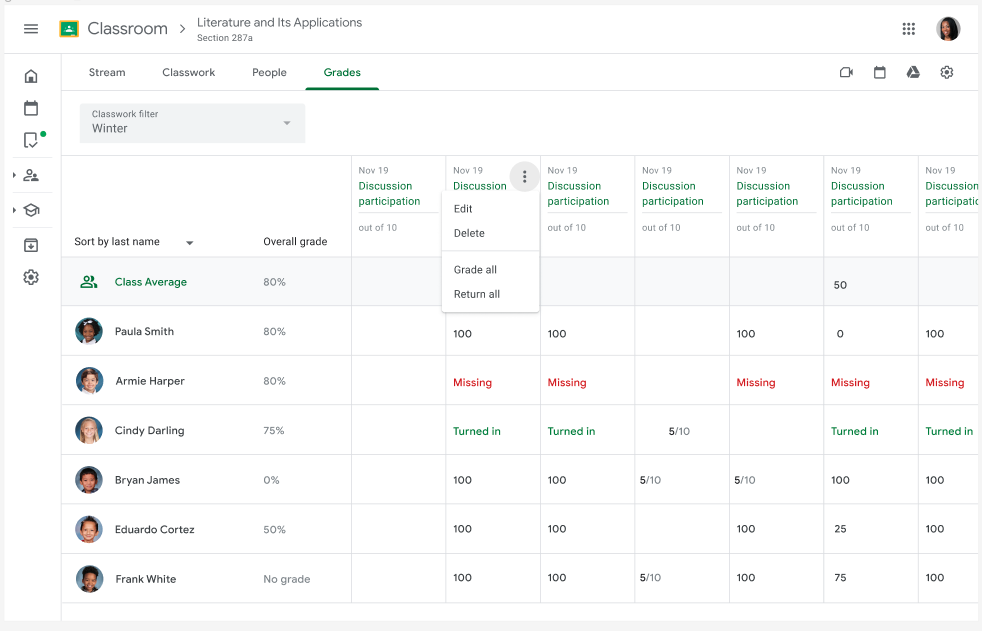As experts in Google Workspace, we at G Nerd know that educators are constantly looking for ways to optimize their time and simplify daily tasks. Once again, Google has listened to the community and released an update that will change the way we grade in the classroom: the new “Grade all” feature in Google Classroom.
What is the ‘Grade all’ feature?
Until now, grading assignments in Google Classroom was a manual, one-by-one process. While ideal for detailed assessments, it became a tedious task for completion assignments, such as “exit tickets,” classwork, or quick quizzes where most students get the same grade.
The “Grade all” feature eliminates this problem. This new button, available in the Classroom Gradebook, allows teachers to assign the same grade to multiple student submissions at once. Imagine that 25 of your 30 students completed the week’s assignment. Instead of entering the 100-point grade one by one, you can now do it with a single click.
Key Benefits for Educators
This update is designed to make the grading process more efficient, freeing up valuable time that teachers can dedicate to lesson planning, student interaction, or professional development. Some of its key benefits include:
-
- Massive time savings: The most obvious benefit is the elimination of the tedious process of individual grading for simple tasks. It’s like a “Select all” button for your gradebook.
- Ideal for formative assessments: It’s perfect for quickly grading binary activities (completed/not completed) or where most students achieve the maximum score.
- Customization options: The feature offers flexibility. You can choose to “Overwrite existing grades” to replace previous grades or simply grade submissions that don’t have a grade yet.
- Automatic return: You have the option to automatically return grades to students after bulk grading, which saves an extra step and ensures students receive their feedback immediately.
How to Use the ‘Grade all’ Feature in 3 Simple Steps
The process to use this new tool is simple and intuitive. Here’s how to start bulk grading:
-
- Go to the Google Classroom Gradebook: Access the “Grades” tab in your class.
- Find the desired assignment: Locate the assignment where you want to apply the bulk grading.
- Select the “Grade all” option: Click on the three vertical dots menu (⋮) of the assignment and select “Grade all”. In the dialog box that will open, enter the bulk grade and click on “Apply”.
If you need to grade only a group of students, you can select them individually in the assignment submissions list and then click on “Bulk actions” to apply the grade. This versatility allows you to combine bulk grading with individual adjustments, ensuring each grade is accurate.
Conclusion
The “Grade all” feature is a clear example of how small updates in Google Workspace can have a big impact on productivity. By optimizing one of the most repetitive tasks for teachers, Google Classroom continues to position itself as the leading tool for learning management, helping educators focus on what really matters: their students. At G Nerd, we are always on top of the latest news to help you get the most out of your digital work environment. If you want to implement this and other Google Workspace tools in your educational or business organization, contact us!