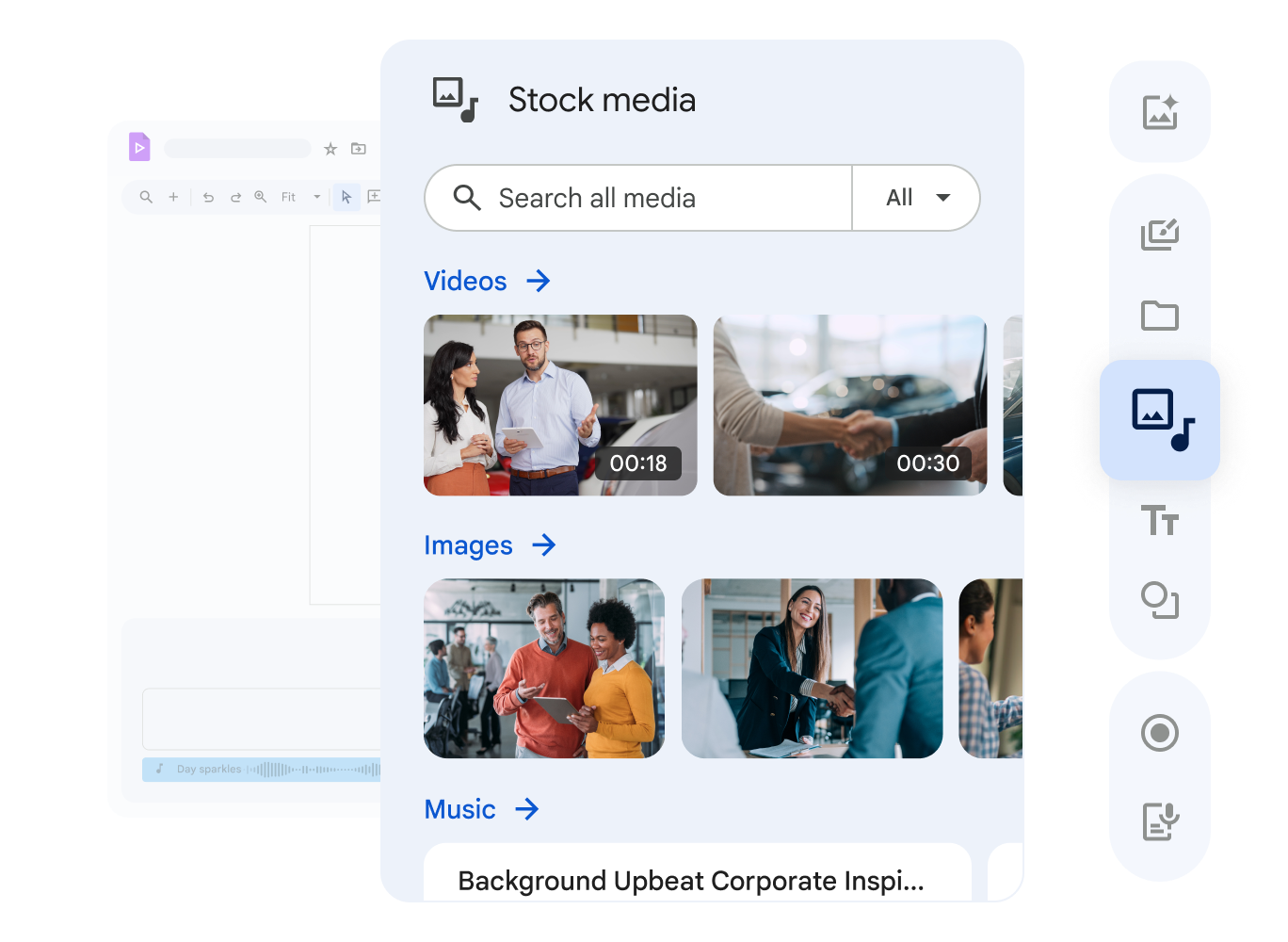Start with a template
A template is a pre-designed set of scenes with media and transitions. Use a template to outline your video, then customize it as needed.
- On your computer, open Google Vids.
- In the Gemini window, click Templates.
- Select a template from the gallery.
- Choose whether to insert all the scenes or just the current scene.
- When your video is created, you can add and customize content as needed.
Start by recording a video
Build your video by recording yourself (audio narration or full video recording), your computer screen, or your surroundings using the Vids recording studio. You can preview the recording and re-record it until you like it. Then, you can insert it into your Vids file and customize it as needed.
Note: Recordings you create in Vids can be up to 10 minutes long.
- On your computer, open Google Vids.
- In the Gemini window, click Record.
- When you’re ready, click “Record now,” then click Start.
- When you’re finished, click Pause, then click Preview in the corner of the recording window.
- When you’re ready to add your recording to a scene, click Insert, or click Restart to record again.
- When your recording is added, you can customize it as needed.
Start by uploading your own content
You can start by uploading your own content. You can still generate images using Gemini, add clips using the recording studio, and add content from templates later.
- On your computer, open Google Vids.
- In the Gemini window, click Upload.
- Click “Browse computer,” then select the file you want to start with. You can add more content later.
- When your video is created, you can add and customize content as needed.
Build a video from scratch
You can go directly to the Vids timeline and start creating your video from scratch. You can still use the recording studio and add content from templates later.
- On your computer, open Google Vids.
- To go to the video timeline, click the X in the top right corner.
- On the timeline, add and customize content as needed.