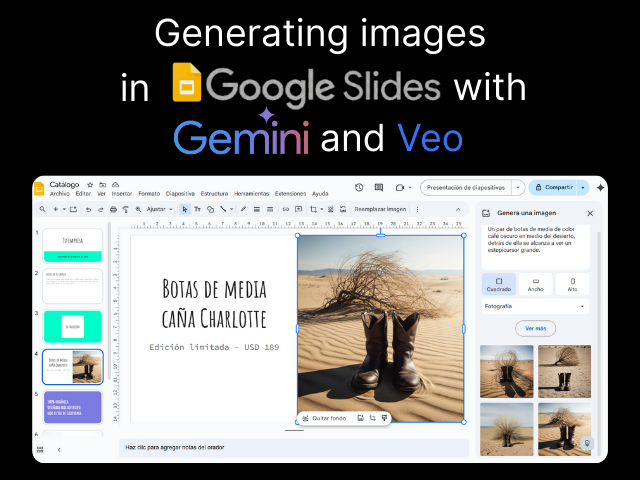Gemini commands in Slides
On your computer, open a presentation in Google Slides.
Click on the slide where you want to add the image.
At the top, click Insert, then Image, and then Create image with Gemini AI.
In the panel on the right, enter a prompt.
Tip: For best results, consider including the subject, setting, distance to the subject, materials, or background. For example:
- A close-up of a boat made of wood on a lake surrounded by trees at sunrise.
(Optional) You can click on Add a style to customize the image you create.
Click Create to see several suggested images.
(Optional) Edit your prompt: At the top of the right panel, click on the prompt. Edit your prompt and click Create.
See more suggested images: Click See more.
When you’re finished, click Insert.