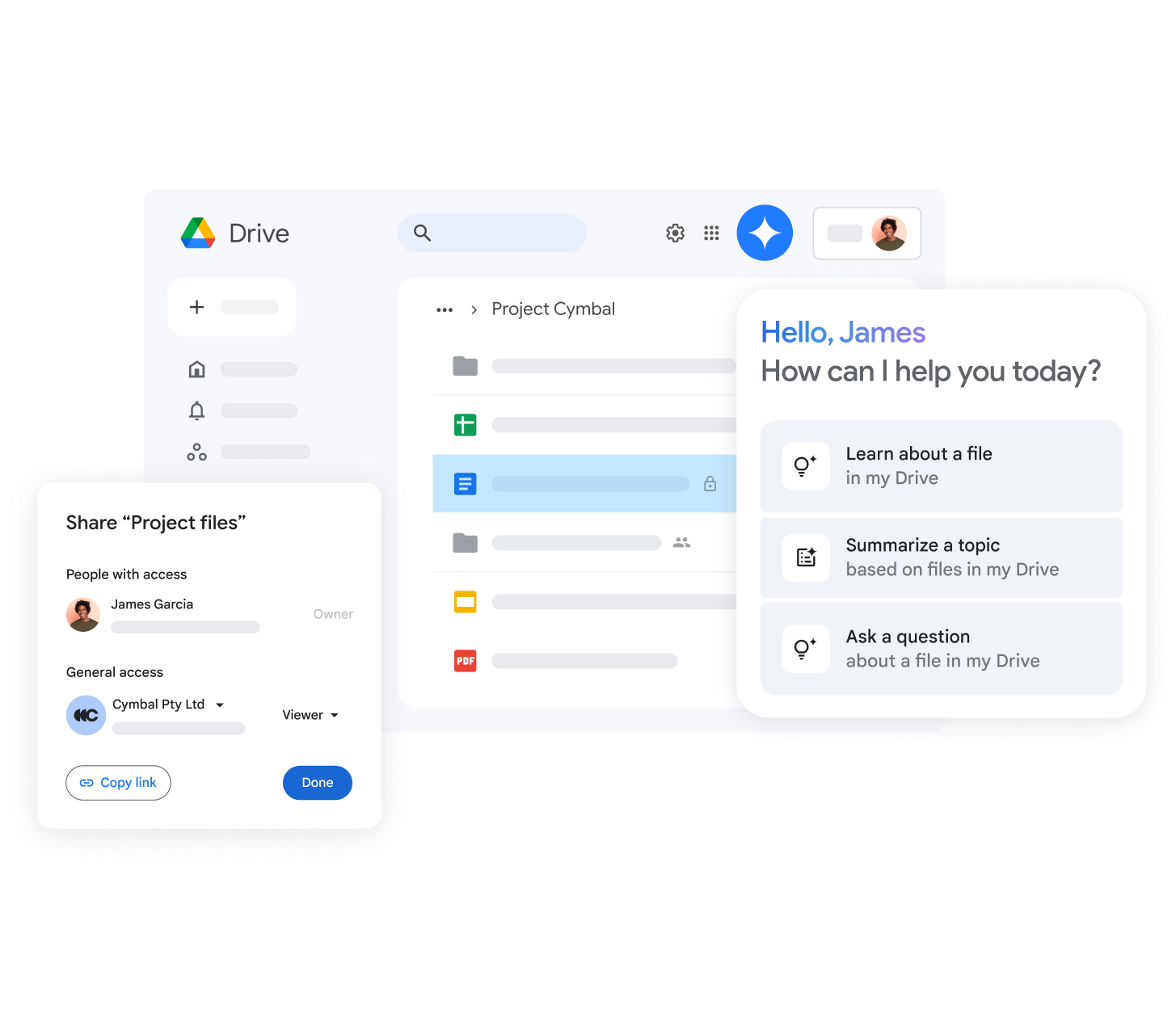Summarize Drive Files with Gemini
On your computer, go to drive.google.com.
In the top right, click Ask Gemini.
In the side panel, choose a suggestion or draft a new one. Remember to include the document title in your prompt.
- Example: “Summarize the key points in ‘Sales Team Meeting Notes’.”
Press Enter.
Gemini will display the summary of your file/document.
After receiving a response:
Below is a summary of the suggested content with the following options:
- View more: Shows the full summary of the content.
- Sources: Allows you to view the files and documents used to generate the response.
- Retry: Generates new text.
- Optional, you can ask Gemini questions to get a better understanding of the document. Some suggestions:
- “When does our contract with provider A expire?”
- “Summarize this file in bullet points”
- “How many customer subscriptions did we get for this trial app?”
- “Who wrote the design document for Project B?”
- Optional, you can ask Gemini questions to get a better understanding of the document. Some suggestions: