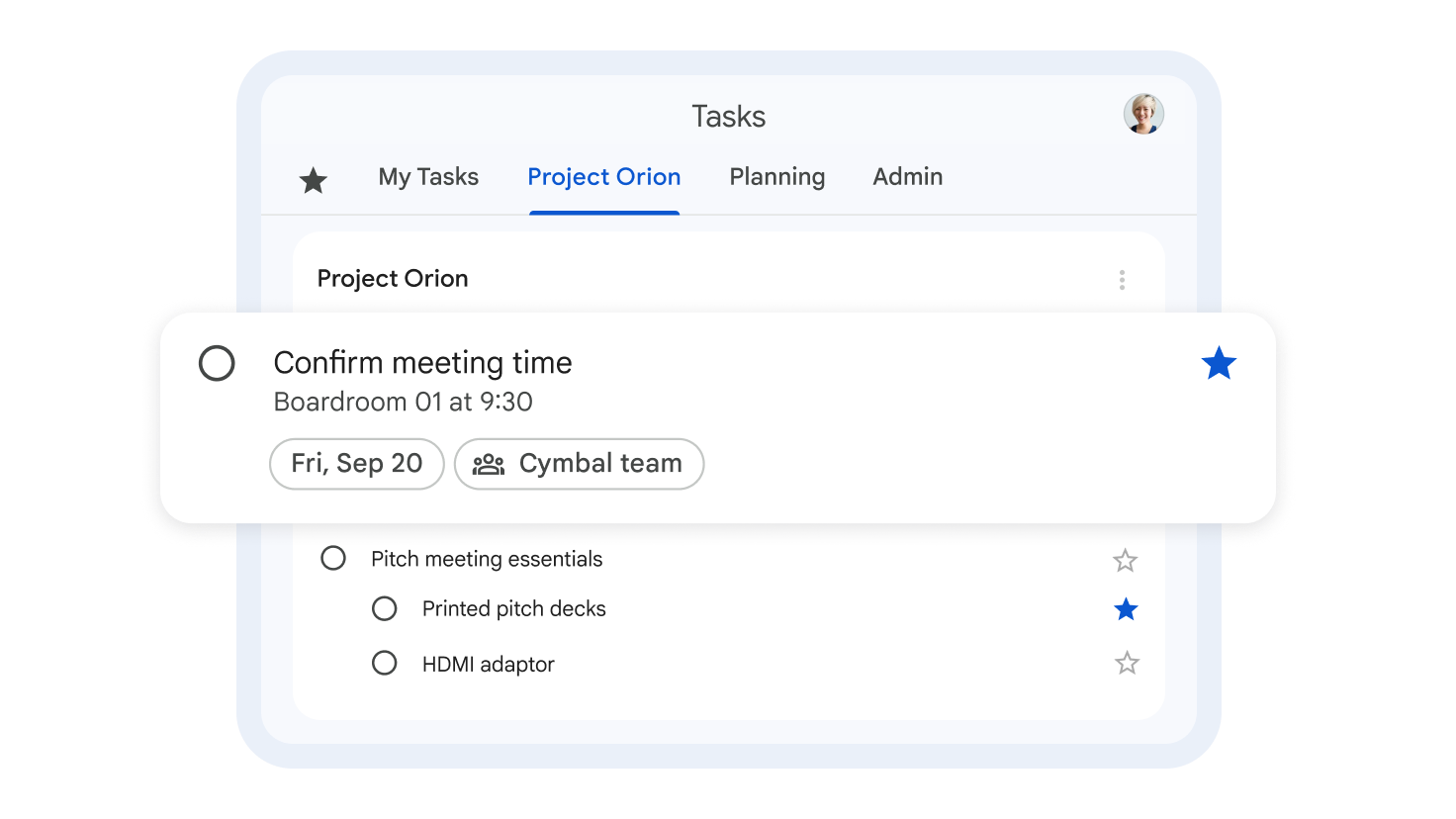Tasks
Open your Tasks application
You can add tasks to the side panel in some Google Workspace applications.
Go to Gmail, Calendar, Chat, Drive, or a file in Google Docs, Sheets, or Slides.
- Important: If you don’t see the Tasks application, click the arrow in the bottom right corner of the screen to expand the panel.
On the right, click Tasks.
- Tip: In Gmail spaces, you can create, assign, edit, complete, and delete group tasks.
Open Tasks in Calendar
You can change the views in your calendar to see your tasks and to-do lists on a single full screen.
- On your computer, open Calendar.
- In the top right corner, click Tasks.
Note: If you cannot access Tasks, contact your administrator.
Add a task and assign it a due date
In Tasks, each task goes into a list. To get started, there’s a default list where you can add tasks.
Adding a due date and time adds the task to your calendar:
Go to Gmail, Calendar, Chat, Drive, or a file in Google Docs, Sheets, or Slides.
On the right, click Tasks.
At the top, click Add a task.
Enter a task.
To add a date and time, click Date/time.
- Tip:
- To repeat a task, next to “Date/time,” click Repeat. Tasks with subtasks cannot be repeated.
- In Google Calendar, a certain number of upcoming instances of a recurring task will appear in the calendar grid, and new ones will be added automatically over time.
- Tip:
Drag a task to reorder it
Important: To reorder your tasks, change your sort options to “My order”. At the top of a list, click List options and then My order.
On your computer, select an option:
Open Tasks in Calendar.
On the right side of the side panel, click Tasks.
Click and hold a task.
Move the task wherever you want.
Tip: To reorder a task you’re editing, on the left, click and hold Drag.
Update a task or its due date
Go to Gmail, Calendar, Chat, Drive, or a file in Google Docs, Sheets, or Slides.
On the right, click Tasks.
Click the task you want to change.
Change the task information.
- Tip:
- If you want to change the date and time of the next repeated task in a series, click the date.
- To edit the date and time of all tasks, at the bottom, click the repeat information.
- Tip:
Mark a task as completed
Go to Gmail, Calendar, Chat, Drive, or a file in Google Docs, Sheets, or Slides.
On the right, click Tasks.
To the left of a task, click Complete Mark as completed.
View your completed tasks
On your computer, select an option:
Open Tasks in Calendar.
On the right side of the side panel, click Tasks.
Select an option:
- To find completed tasks, next to “Completed,” click the right arrow.
- To hide completed tasks, click the down arrow.
Tip: You can hide completed tasks shown on your calendar.
Delete a task
Go to Gmail, Calendar, Chat, Drive, or a file in Google Docs, Sheets, or Slides.
On the right, click Tasks.
Point to the task you want to delete.
- Next to the task name, click Open More menu and then Delete.