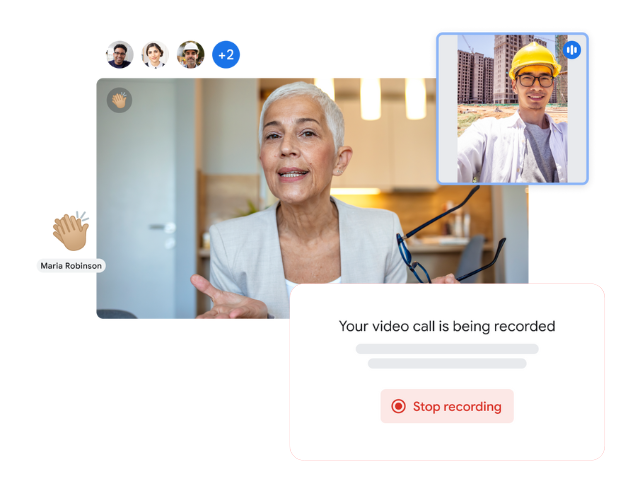Record a video call
Important: Recording may be disabled if:
- Your administrator disabled recording.
- Your Workspace edition does not support recording.
- Your Google Drive is disabled.
- You are not on a computer.
- You do not have permission to record a specific video call.
- You are in a breakout room. Breakout rooms do not support recordings.
I can’t find the record button in Google Meet
If you don’t see the button to record your meetings, consider the following:
- Administrator activation:
- Ensure your Google Workspace administrator has enabled the recording feature for Meet in the Admin console.
- Device:
- Recording is only available when using Meet from a computer. You will not be able to record from the mobile app.
- Presentation mode:
- If you joined the meeting solely to present (e.g., from a laptop while in a conference room), you must first join the video call, start the presentation, and then begin the recording.
- Meeting origin:
- Meetings created from conference room devices (such as Meet hardware) or generated by other processes (such as a Chrome extension) cannot be recorded. Schedule the meeting through Google Calendar or ensure a person (not a device) starts spontaneous meetings.
- Recurring meetings:
- If a recurring meeting that previously allowed recording no longer does, verify that the organizer’s account is not disabled. A disabled account disables recordings for meetings they organized. To fix this, remove the meeting from the Calendar event, save the changes, and add a new meeting code to recreate it with a new owner.
I can’t find the Meet recording
- Meet recordings are not immediately available after the meeting ends. Once generated, the organizer and the person who started the recording will receive an email with the link.
- This link will also be included in the Calendar event and saved in the “Meet Recordings” folder within the organizer’s Google Drive.
I could record a meeting before, but I can’t today
Make sure your administrator has enabled the recording feature for video calls.
The video file in Google Drive shows the message “Still processing.”
- This indicates that the recording file is still being prepared for playback.
- To view the recording without waiting, you can download it. Select the file, click the “More” icon (the three vertical dots), and choose “Download.” Once downloaded, double-click the file on your computer to play it.
What happens to my existing recordings after COVID-19 features expire for my organization?
Recordings will still be available in Drive.
Someone I shared the recording with cannot download it
To allow others to download your recording files, follow these steps:
- Open Google Drive.
- Select the recording file.
- Click Share.
- In the lower right corner, select Advanced.
- Uncheck “Disable options to download, print, and copy for commenters and viewers.”
- Click Save changes, then Done.
Stop, limit, or change sharing.
- On your computer in Google Meet, click Start or Join.
To record a meeting:
- In the bottom right corner, click Activities
- Click Record.
- (Optional) To record captions, select a language. Note that in some cases, the recording file in Google Drive might be available a few hours before the captions.
- Click Start recording.
- In the pop-up window, click Start.
- Wait for the recording to begin. Participants receive a notification when recording starts or stops.
- Meetings can only be recorded for a total of 8 hours, then the recording automatically stops.
- To end a recording, select “Activities,” then “Record,” and finally, click “Stop recording.”
- In the pop-up window, click Stop recording.
Tip: The recording automatically ends when all participants leave the video call, and an email with the recording link is sent to both the meeting organizer and whoever started the recording. The recording file is saved in the “Meet Recordings” folder within the organizer’s “My Drive” unit.