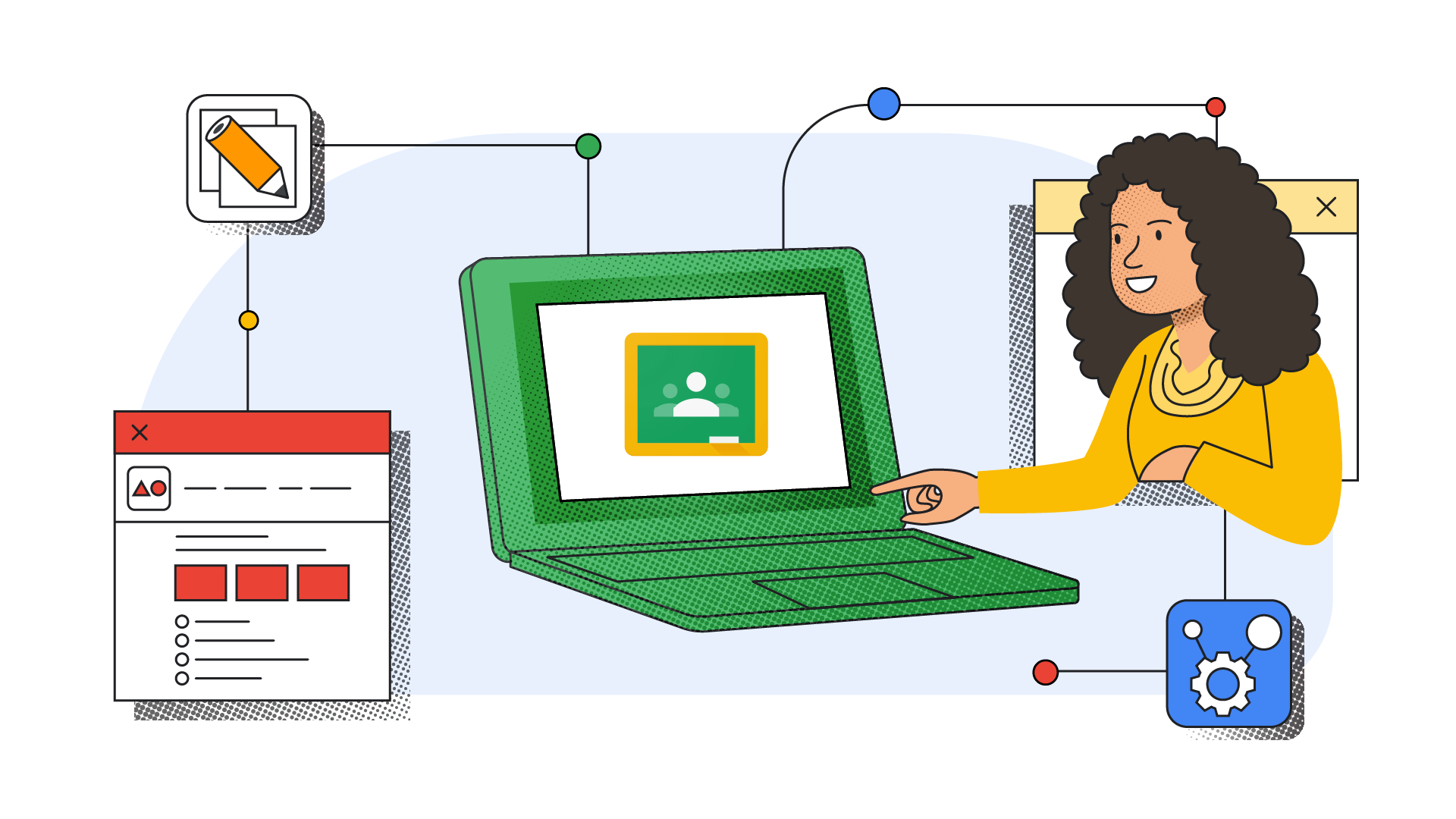We know that educators have go-to digital tools to make their lessons more engaging. But with that comes the challenges of managing multiple accounts and passwords, helping students navigate other websites, and handling grading on different platforms. Now, educators will be able to easily find, add, use and grade content from popular EdTech tools, right within Google Classroom. Add-ons provide a better end-to-end experience to not only save time for educators, but also simplify the digital classroom experience for students, too.
Use popular education tools, right within Classroom
To make EdTech tools work better together, we partnered with 18 partners to offer add-ons for Classroom. You can do things like assign a trivia game from Kahoot!, browse content from IXL’s repository by subject or grade level, and make it easy for students to access interactive Pear Deck presentations, all within Classroom. With the content and activities of these educational partners accessible within Classroom, we hope it’s even easier to diversify your lessons and help students learn in new ways.
With just a few clicks, students can access, and turn in, interactive Pear Deck presentations from within Classroom.
The IXL add-on allows you to browse IXL skills by subject or grade level before adding it to a Classroom Assignment or Stream, and even assign skills to a specific student.
With the Kahoot! add-on, teachers can access kahoots they made or saved, and make them easy for students to use, all without leaving Classroom.
To start, we’ll have add-ons from Adobe Express for Education, BookWidgets, CK-12, Edpuzzle, Formative, Genially, Google Arts & Culture, Google Play Books, IXL, Kahoot!, Nearpod, Newsela, PBS LearningMedia, Pear Deck, SAFARI Montage, Sora from OverDrive Education, WeVideo and Wordwall. If you don’t see a particular add-on within Classroom, email your admin to ask if your district can set up that add-on, or give feedback within Classroom to request new add-ons partners that aren’t on this list.
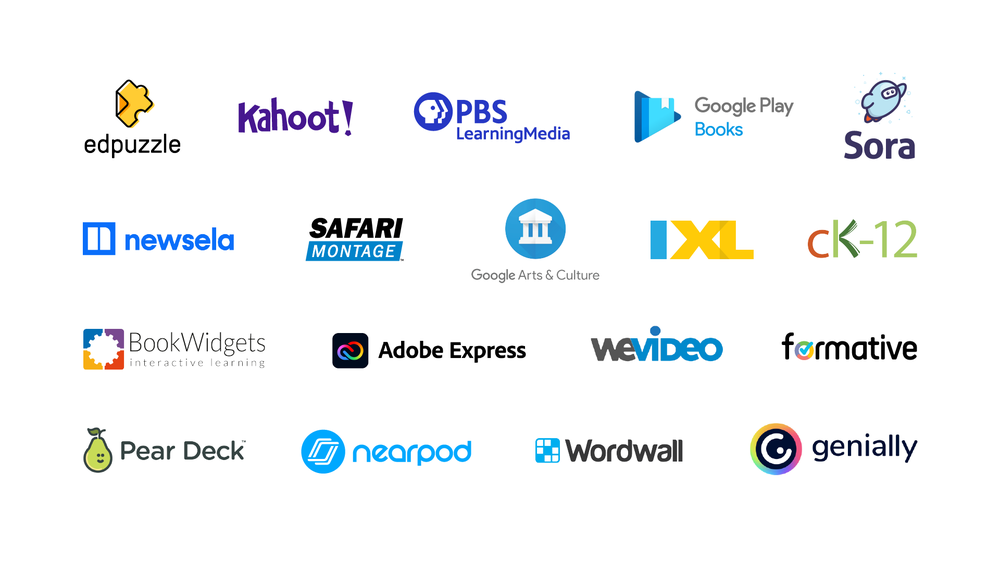
Save time with a one-click login
While many classes currently use external EdTech tools, one of the biggest challenges of truly integrating them into lessons remains the busy work of remembering passwords, helping students navigate to external websites and trying to manage content and grading outside of Classroom. With add-ons, educators and students can easily access content by simply logging in to their Classroom account.
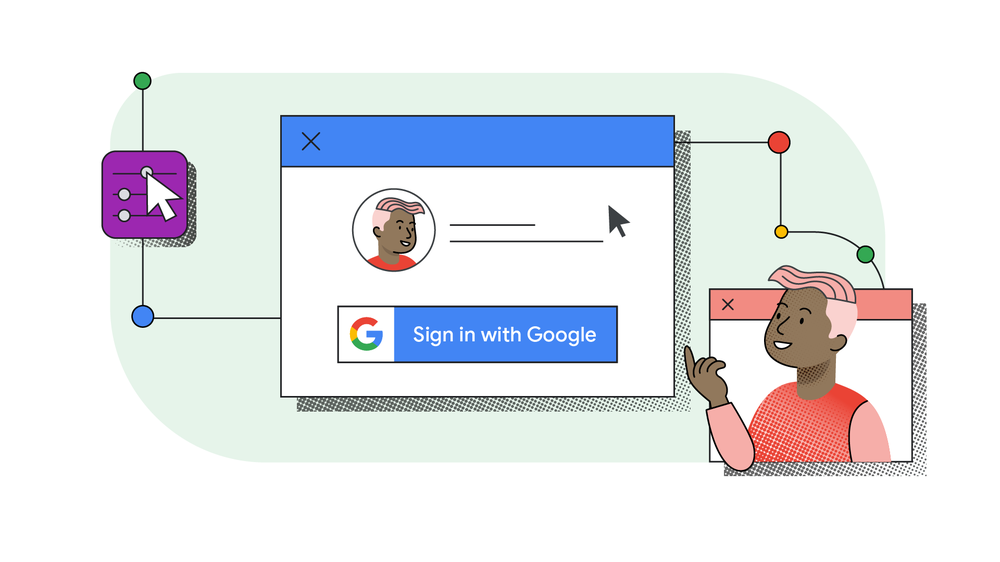
Simplify your grading workflows
To make grading easier for educators, many of the add-ons have integrated time-saving features like auto-grading, insights and grade syncing. Various add-ons also provide the opportunity to grade right within Classroom and include personalized feedback when sharing a grade back with students. All add-ons sync with the Classroom gradebook, too.
The CK-12 add-on lets you create interactive assignments, track class performance across assignments, see auto-graded results and view insights that show concept-level performance patterns and actionable recommendations for each student.
With the Nearpod add-on, teachers can assign lessons to their class or individual students, review reports of student engagement and activity, and record grades directly within Google Classroom.
Edpuzzle makes it easy to find or create video lessons, measure progress with real-time information on student engagement and comprehension and save time with auto-grading for certain question types.
Get started with Classroom add-ons
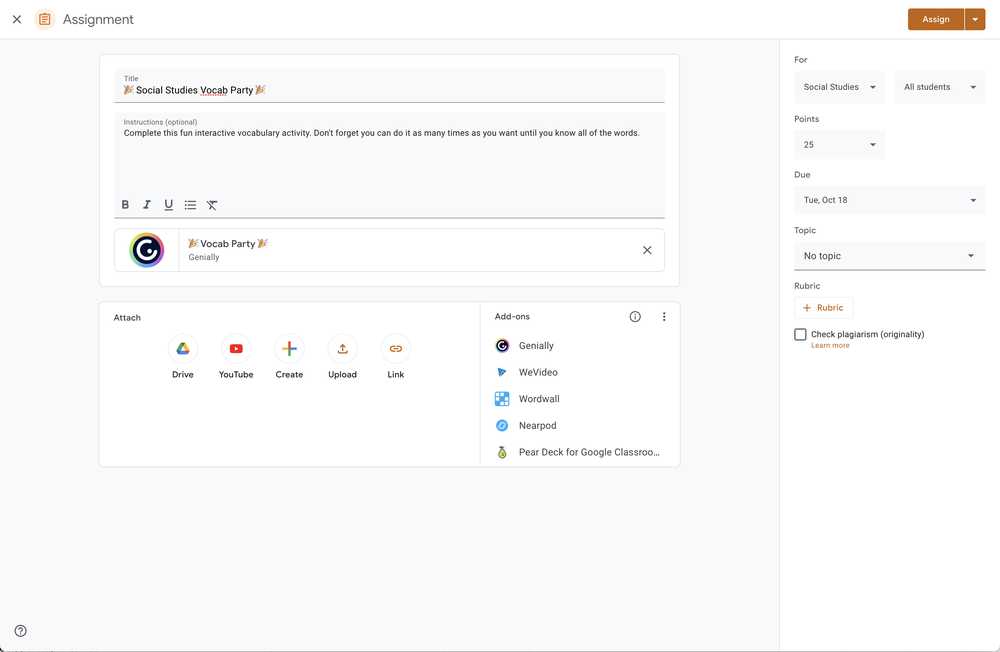
Admins: District admins will need to set up add-ons and can then enable access for educators. As a reminder, admins need to have the Google Workspace for Education Plus edition or Teaching & Learning Upgrade assigned to each educator that they want to have access to add-ons. Once admins set up individual add-ons for their district, a trainer in the school can use this professional development kit (including a presentation and lesson plan) to show educators how to get started using add-ons. We also worked with add-ons partner Genially to create an interactive version of the professional development training.
Educators: Once the district admin has set up the add-ons feature and individual add-ons, educators can find an “add-ons” module within the Assignment and Stream screens. From there, they will see the list of available add-ons for their district. Learn more on our support page.
EdTech Tools & Developers: Interested in creating a Classroom add-on? Express your interest via our form.
Please note that while individual add-on availability may vary by region or language, the add-ons feature will be available worldwide to Google Classroom users with the Google Workspace for Education Plus edition or Teaching & Learning upgrade.
Article by Dave Messer. Read full article here.