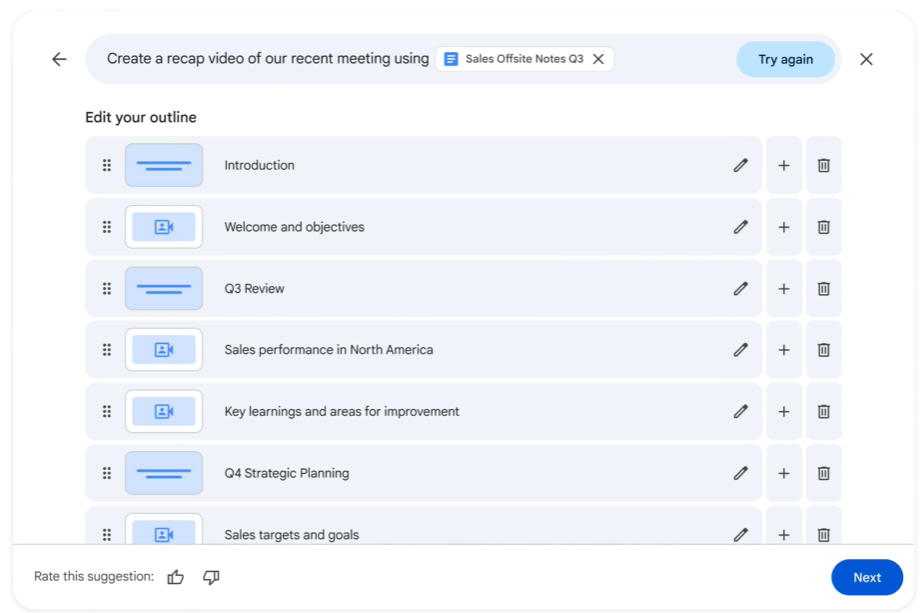Add text, lines, and shapes
You can add text, including styled text blocks, as well as lines, shapes, and other objects to your videos.
- On your computer, open a video in Google Vids.
- Select the scene where you want to add text or an object.
- In the side panel to the right of the canvas, click Text or Shape and line.
- Click the object you want to insert, then modify, arrange, or format it as needed.
Customize timings, transitions, and audio.
Control how long objects appear in a scene.
Each object (text box, shape, line, image, GIF, sticker, or video clip) has its own object track at the bottom of the Vids window. Use the object track to control how long objects appear in a scene.
- On your computer, open a video in Google Vids.
- To show an object’s track, select the object, then click on the timeline.
Tip: To change the timing of multiple objects at once, press Shift and click the objects you want to select. Or, drag your cursor over multiple objects to select them all.
- To shorten or lengthen the timing of objects:
- Point to the left or right edge of the object track.
- When the blue controller appears, click and drag the controller to adjust the duration.
Tip: Above the timeline, click to preview the timing.
- To change when an object appears in a scene, click and drag the object’s track to the left or right.
Tip: This only works if the object’s track is shorter than the scene.
- To close the timing view, click
.
Animate objects in and out.
To add visual interest or emphasis, you can animate objects in and out of a scene. Without animation, objects simply appear and disappear based on their timings.
- On your computer, open a video in Google Vids.
- On the canvas, click the object you want to animate.
- In the Animation panel on the right, select an animation, like Fade. A preview of the animation plays when you click it.
- To apply the same animation when the object enters and leaves the scene, click Enter and exit and then choose an animation.
- To choose different entry and exit animations, click Separate entry and exit animations at the bottom of the side panel and then choose the animations using the tabs at the top:
- Enter: applies the animation only when the object enters the scene.
- Exit: applies the animation only when the object leaves the scene.
- For some animations, you can also choose these options:
- Duration: how long the animation takes to complete.
- Direction: the animation’s path into or out of the scene.
Customize audio clip volume, transitions, and timing.
You can customize the volume, fade transitions, and timing of audio clips. You can also layer audio tracks so they play at the same time, such as a narration over music.
- On your computer, open a video in Google Vids.
- On the canvas, click the audio track you want to adjust.
- Tip: You can also right-click the audio track and then click Format options.
- In the Sound options panel on the right, adjust the audio clip.
- To adjust the timing of an audio track, drag the track to the left or right.
Customize video clip formatting.
You can customize how video clips play, including their timing, volume, transitions, position, and more.
- On your computer, open a video in Google Vids.
- On the canvas, click the video clip you want to customize and then click
.
- Tip: You can also right-click a video clip and then click Format options.
- In the Format options panel on the right, adjust the video clip’s settings.
Adjust image formatting.
You can change the size, position, color, and other formatting elements of images in your video.
On your computer, open a video in Google Vids.
On the canvas, click the image you want to adjust.
- Tip: You can also right-click the image and then select Format options.
In the Format options panel on the right, adjust the image’s settings.
Share and collaborate on videos
Share your video for commenting and review
Allow up to 100 people to view, edit, or comment on your video at the same time. To allow more than 100 people to view your file at the same time, download or export the video and share it instead.
Note: Your organization may limit how you can share files.
- On your computer, open a video in Google Vids.
- In the top right corner, click Share.
- Enter the email addresses of the people you want to share with.
- To decide what role people have on your file, select Viewer, Commenter, or Editor.
- Optional:
- To notify people by email, check the Notify people box, then add a message.
- If you don’t want to notify people, uncheck the box.
- If you use an eligible work or school account, click Add expiration to add an expiration date.
- Click Send or Share.
- Tip: If you use your Google account for work or school, you can choose to share files and folders with only a specific audience, such as your department. You may find a description of each audience when you hover over the group name.
Comment on a video
- On your computer, open a video in Google Vids.
- Highlight the content you want to comment on.
- In the toolbar, click Add comment Add comment.
- Type a comment, then click Comment.
Stop sharing a video
- Stop sharing a video you own
- Find the video file in Google Drive or Google Vids.
- Open or select the file or folder.
- Click Share or Share Share.
- Find the person you want to stop sharing with.
- To the right of their name, click the Down arrow and then Remove access.
- Click Save.
Remove a link to a video you own
- Find the video file in Google Drive or Google Vids.
- Open or select the file or folder.
- Click Share Share or Share Share and then Copy link.
- Under General access, click the Down arrow.
- Select Restricted.
- Click Done.
Share a finished video for viewing
- To share a finished video, download it to your computer as an MP4 or upload it to your Google Drive and then share it as needed.
- On your computer, open a video in Google Vids.
- Save the file:
- To save the file to your computer, click File and then Download as MP4.
- To save the file to your Google Drive, click File and then Export to Drive.
- Upload the file to a video sharing app or share the video from Drive.
Share a video as a template
You can turn any Vids video file into a template and share it with people in your organization. This helps creators keep video content aligned with brand standards.
- On your computer, open a video in Google Vids.
- Open the Vids video file you want to use as a template.
- Click File and then Make a copy and then Entire video.
- Rename the file to indicate that it’s a template. For example:
- Cymbal Company Video Template
- Click Share or Share.
- Change the access type for all users to Viewer.
- Click Copy link and then Done.
- Paste the link into your preferred communication channel, such as an email or chat message.
- In the link, change /edit to /copy.
When people open the link, they have the option to make a copy of the template, which they can then edit and use for their projects.