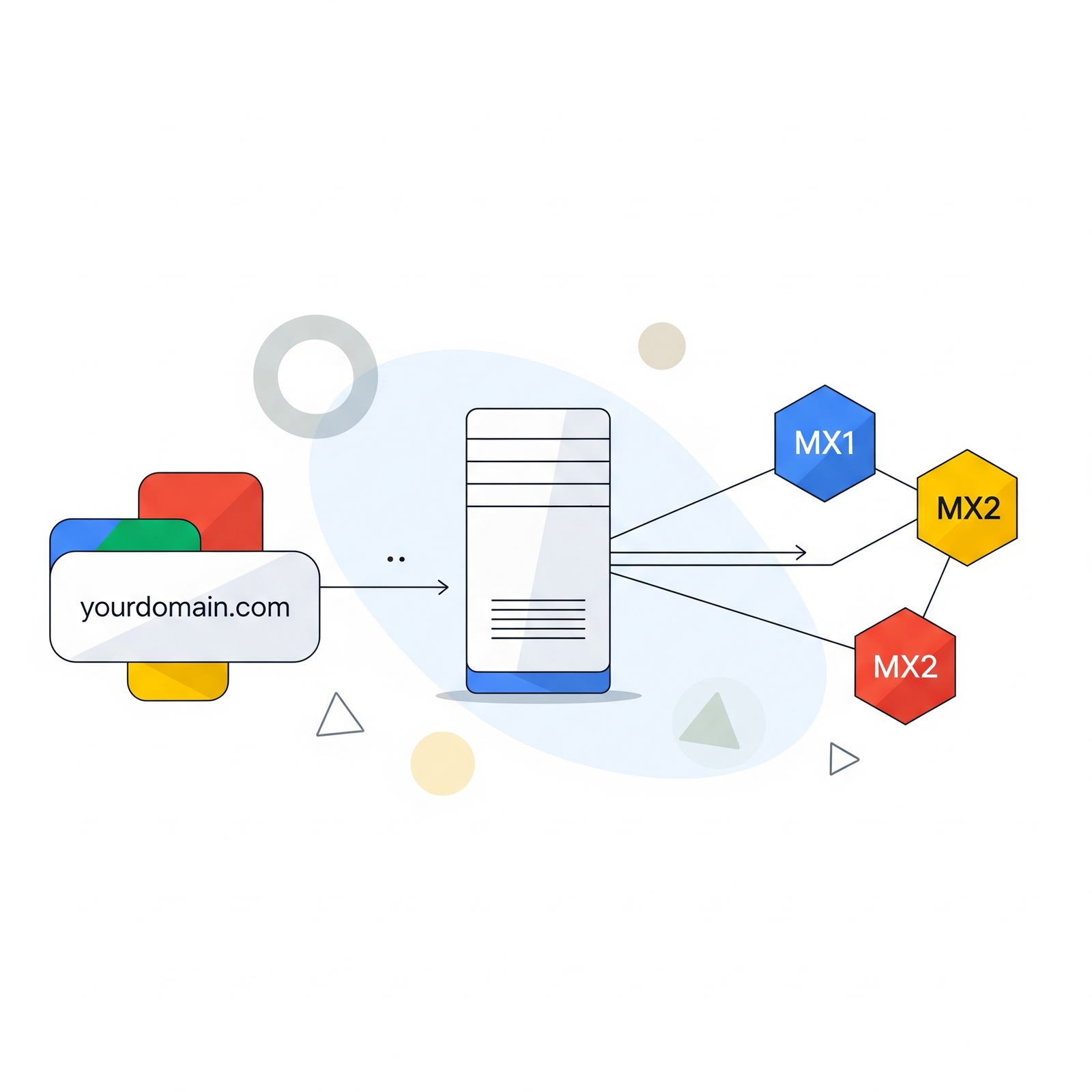Domain
The first thing our business needs is to have Google email accounts that look like Gmail, with all the advantages that entails, and all of it in the format User@CompanyName.com. This means having our own CompanyName.com.
A Domain is another way of saying “Website Name.” Usually, this tends to match the company name. There are many tools and domain providers like GoDaddy, Squarespace, or Hostinger.
Tip
- You can combine uppercase and lowercase letters in URLs to create phrases instead of single words.
- If the name we’re looking for isn’t available, it’s important to remember that other types of endings exist. The world is NOT just .com, .org, .mx, and .net anymore.
Some examples of new endings:
- .tech
- .media
- .tienda
- .pizza
- .space
- .io
- .co
- .pro
At G Nerd, we have a client who found these new endings so useful that “Firma de Abogados Rosete Deschamps” is now simply referred to as RD.Legal and their contact emails are like info@rd.legal (yes, with nothing else after .legal).
Normally, these domains have a value starting between 10 USD and 20 USD, going up to thousands of dollars. It all depends on our creativity.
Once we have the ideal name for our business, we add it to our cart and proceed to checkout. If necessary, we add our credit or debit card information to complete the charge.
Excellent. We now have our CompanyName.com. And now… How do I upload it to the Internet?
Server
A Server is a fancy way of saying “High-capacity computer that is connected 24/7 to the rest of the Internet.” This is where we will host the page so that other people can search for and find it with tools like Google.com, Maps, Chrome, or Android.
Once we have our Domain, it’s necessary to upload it to one of these Server Computers. This will help us achieve 2 objectives:
- Have a website: CompanyName.com
- Have email accounts: User@CompanyName.com
This allows us to create one of several types of websites:
- An online store
- Landing Page
- A Corporate Site
- Portfolios
- A Blog
- Forums and communities
- News and magazines
- Educational Site
Note: A common myth is thinking that to start working, we need a ready website with the latest SEO trends, designed Mobile-First, Responsive, and with an Ads campaign. While this helps us have a better online presence and be more easily discoverable, it is not technically necessary to sign up for Google Workspace.
Name Servers
Once the domain and server are contracted, we will look in the server settings for where to change the Nameservers records (redirectors, we don’t need to worry about the technicalities). We will register the ones provided by our Host:
- ns1.host.com
- ns2.host.com
Once we have saved the changes, we return to our host to find a Control Panel called CPanel. This is where we will “receive” our Website.
Once our domain is received on the server, we are ready to start “uploading” our information to the site using a pre-built website. These pre-built sites are called templates or themes.
WordPress as a platform includes a couple of themes, but there are countless themes to choose from to find the one that best matches what we are looking for, although as always, some are free and others are paid.
MX Records: Google Emails
First things first: It is not necessary to have a finished website, or even a started one, to use Google email accounts with our company name.
On our server, we find an Administration Console with a section called Mails. Once Google Workspace is selected, it will take us to the verification window, where we will choose the number of users, the type of Google Workspace account (Starter, Business Standard, Business Plus, etc.) for each user, and the billing period (monthly or annually).
If you want to skip all the steps covered in this chapter, send us a message at google@gnerd.mx