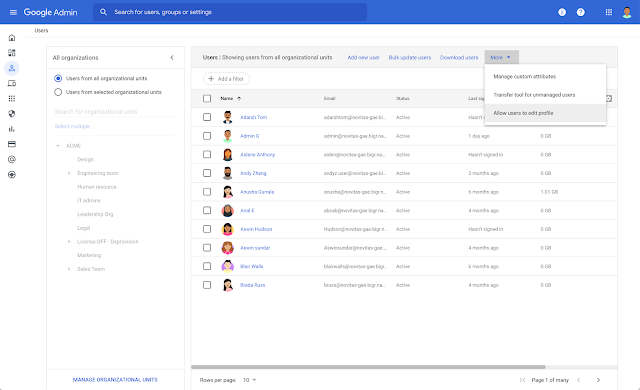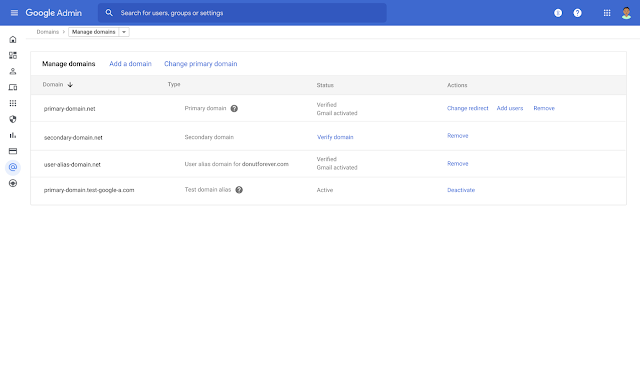What’s new?
Earlier this year, we announced an updated design of the Admin console home page, which is designed to make it easier for you to navigate the console, find the items you need to manage more easily, and understand how Google Workspace is deployed in your organization. We’re now introducing several new improvements that will make it easier for admins to perform common actions when managing users and domains in their organization, including improvements to workflows around:
- Adding users and their profile photos.
- Updating, deleting, and renaming users.
- Managing domains and changing primary domains.
Learn more below.
Who is affected by the change?
Admins.
Why is it important?
We hope these improvements provide practical context and guidance, and make it easier for admins to manage users and domains in their organization.
Additional details
User management updates: Add a user When you select “Add a user” on the Admin console landing page, you’ll see a new, streamlined full-screen dialog, displaying essential fields first, including the user’s primary and secondary email addresses, and domain information.
Assign passwords You can also choose whether to automatically create or generate a password for users, and specify whether users must change their password when they first sign in to their Google Workspace account. Note: The default setting is to automatically generate a password to comply with industry-standard account security standards.
Assign profile photos From the same form, you can assign the user an organizational unit and upload a profile photo for that user.We made it simpler and easier to find the option for admins to allow their users to update their profile photo. You can now find this setting in the “More” drop-down menu in the user management section of the Admin console.
Delete a user
Updates provide more information about what happens when you delete a user, alternatives to deleting a user, and data transfer options. When you delete a user, you’ll see information like when the user’s data transfer will begin, the user’s suspension status, and how long admins have to reinstate the account if necessary.
Update a user To provide improved guidance, we’ve added more information about what happens to the old email address and the impact on availability in Google Chat.
Additionally, we’ve updated the call to action for changing an existing user’s name or email address from “Change user name” to “Update user” to reduce confusion.
Domain management updates: We’ve made several improvements to the Domains > Manage domains page: First, we’ve added an “Action” column where admins can quickly view and take actions, such as “Remove,” “Add users,” “Set up redirection,” and more. The “Status” column will better reflect what status a particular domain is in, such as “Verified,” “Gmail has been activated,” or “Verify domain.” Additionally, you’ll be able to verify a domain or activate Gmail directly from the column and see additional information, such as how Gmail has been set up for that specific domain. In the “Type” column, you’ll see more descriptive details about the domain type, such as primary or test domains. You can also find more information and associated Help Center articles for each domain type.
We’ve also updated the experience to better guide admins through the options for adding additional domains to their Workspace account. We’ve changed “domain alias” to “user alias domain” to better explain when to select this option. Similarly, we’ve also updated the term “domain” to “secondary domain” to provide more context and distinction when managing primary and secondary domains.
As you continue to navigate, you’ll see more information and callouts to help you make sure you’re not unintentionally duplicating domains or selecting a domain type that can’t be used as a primary domain.
For example, when you enter a domain name, you’ll see a pre-populated “www” prefix, which will better tell admins the purpose of the field.
You’ll see a warning if you accidentally add another “www” prefix to your domain name:
Change primary domains
When you change your primary domain, you’ll see guidance on when a primary domain should be changed, important information associated with changing your domain, and alternative action plans to consider. Important note: We’ve moved the location of the “Change primary domain” option to the top of the table. This change makes the option easier to see, whereas previously you had to hover over the domain name to see it.
If you select a domain that can’t be converted to a primary domain, you’ll see more information about why and steps you can take to fix the issue.
When you’ve successfully changed your primary domain, you’ll see a success screen with additional information about how long it will take for the change to propagate and additional next steps.
Getting started
- Admins: Visit the Help Center to learn more about options for adding users to your organization and changing your primary domain..
- End users: No action is required by end users for this feature.
Release cadence
- Fast and scheduled release domains: Extended rollout (possibly longer than 15 days for feature visibility) starting June 23, 2021; rollout expected to be complete by the end of July 2021.
Availability
- Available to all Google Workspace customers, as well as G Suite Basic and Business customers
Resources
- Google Workspace admin help: Options for adding users.
- Google Workspace admin help: Change your primary Google Workspace domain..
This original article was published.
post published on June 23.