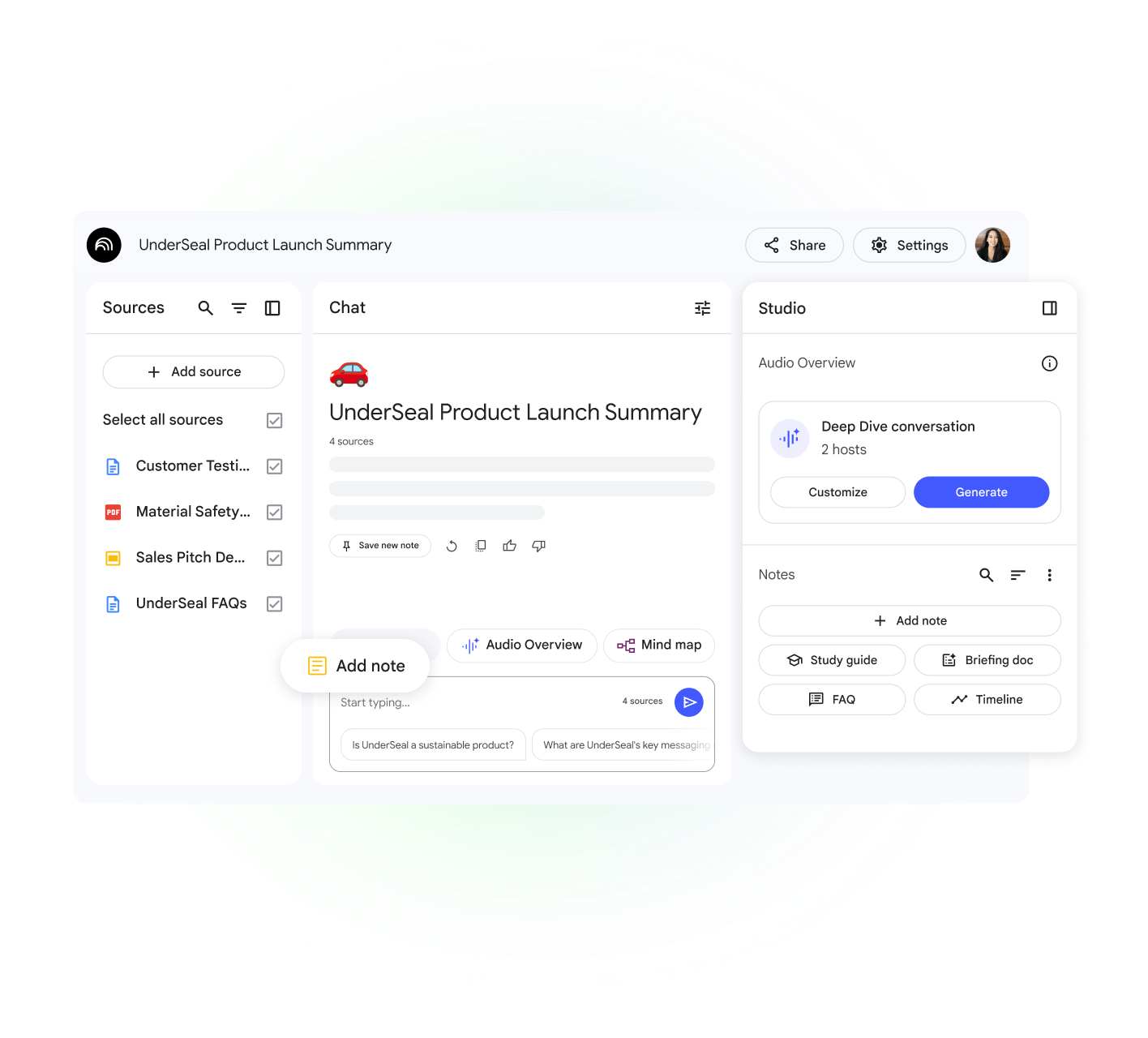NotebookLM
Tip: Each notebook is independent. NotebookLM cannot access information from multiple notebooks at the same time.
Start your first notebook
How to start using NotebookLM
- Open NotebookLM on your computer.
- Select “Create new notebook”.
- Add your sources:
- In the pop-up window, choose “Upload a source”.
- Select the files you want to include in your notebook or explore new options.
- Start collaborating:
- Chat: In the “Chat” panel, you’ll find an automatic summary of your sources. Here you can ask questions or give commands related to the content.
- Studio: The “Studio” panel allows you to generate various formats from your sources:
- Audio summary. A personalized Podcast on your notebook’s topic.
- Frequently Asked Questions (F.A.Q.s)
- Study Guides
- Timelines
- Documents
- Mind Maps
Tip: To modify the sources in your notebook, you can use the “+ Add” button or choose specific sources directly in the “Sources” panel.
Share Notebooks
- Open a notebook.
- Select Share.
You can grant View or Edit access to another user by adding their email address.
- A viewer can only read the source documents and notes that have been shared with them.
- An editor can view, add, delete sources and notes, and also share the notebook with others.
- Owners and editors of notebooks updated to NotebookLM Pro can share a “Chat-only” notebook with viewers and customize a welcome message for those who access it.
Tip:
- When sharing a notebook with an internal Google Group that includes users external to your organization, they will also be able to access the shared notebook.
- Personal Gmail accounts allow sharing a notebook with a maximum of 50 individual users, but not with Google Groups.
- On the other hand, Enterprise and Education accounts (e.g., email@mycompany.com or email@myuniversity.edu) have the ability to share notebooks with an unlimited number of individual users and with Google Groups within the same organization.
Generate an Audio Overview in NotebookLM
Audio Overviews are exhaustive analyses of the main topics of your uploaded documents, presented by AI. Their objective is to offer detailed summaries and to be a faithful reflection of the original content, avoiding the incorporation of subjective opinions from the AI presenters.
Generate an Audio Overview
To generate or delete an Audio Overview, edit permission on the notebook is required.
- Open an existing notebook or create a new one and upload the necessary sources.
- Go to the “Studio” panel and locate the “Audio Overview” section.
- Under “Detailed Conversation,” you have two options:
- Generate: To create an audio overview.
- Customize: To focus the audio on a specific topic. By selecting this option, you can enter a guiding prompt of up to 500 characters to provide instructions on topics to highlight or adjust the level of detail.
Within the panel, you can also select the desired duration for the generated audio:
- Shorter
- Default
- Longer
Important:
Audio overviews, including voices, are generated by artificial intelligence and may contain inaccuracies or audio glitches. NotebookLM may take a couple of minutes to generate the Audio Overview.
Manage your Audio Overview:
- To modify the playback speed, choose the “More” option.
- “Change playback speed”.
Tip: While working in NotebookLM, you also have the option to listen to Audio Overviews. This functionality allows you to explore relevant quotes, consult sources, and obtain references, all while the Audio Overview plays in the background.
Load a previous Audio Overview
Important: This only applies to notebooks that have previously generated Audio Overviews.
Share an Audio Overview
- Open an existing notebook.
- In the “Studio” panel, go to the “Audio Overview” section.
- Select Load.
- Wait for the overview to load.
- Option 1: Share a public link
- Generate an Audio Overview.
- In the audio player, select Share share.
- Generate a public link to share.
- Important:
- Public sharing of generated audio is only available for Business accounts and not for Workspace Enterprise or for Education.
- Only notebook owners and editors can create public audio sharing links and manage their access.
- It is possible to disable public sharing using the “Public Access” option in the sharing panel.
- If an audio is deleted or regenerated, previous public links will stop working.
- Important:
- Option 2: Share the entire notebook
- Generate an audio overview.
- Share the notebook.
- Other users can find and access the audio overview from the “Studio” panel.
- Option 3: Download and share the Audio Overview
- In the audio player, click the “more” icon.
- Select “Download”.
- Once downloaded, you can share the audio file.
Learn about interactive mode
You can join a conversation and interact with the AI presenters in the Audio Overview. With your voice, you can ask the presenters for more details or to explain a concept differently.
Interact with an Audio Overview (Beta)
Important: Currently, interactive mode is only offered in English.
- Create a new Audio Overview. This is the starting point to access the interactive feature.
- Select Interactive Mode (BETA). Activate the ability to participate during playback.
- While listening, select “Join”.
- Indicate your interest in asking questions.
- Wait for the presenters to call on you to ask your question. You will be given the opportunity to speak.
Important
- Presenters will give you a tailored answer, using their available resources.
- Once your question is answered, the original Audio Overview will continue without interruption.
Tips:
- Your voice and transcribed interactions with the presenters are not stored or shared.
- To share and download your original Audio Overview, click Share or Download.
- Other users will not be able to interact with your Audio Overview via the shared link.
- There may be a slight delay when starting to play the initial content, after pressing the join button or after speaking with the presenters.
- You may experience some audio glitches, such as random speaker changes, a third voice, or voice failures.
- This feature is only available for newly generated Audio Overviews.
- You can rate the discussion with Like or Dislike and provide feedback.
Set an output language for the Audio Overview
NotebookLM allows you to create audio overviews in more than 50 languages.
To change the output language:
- Go to the Settings section.
- Select the Output Language option.
Tip: By default, NotebookLM uses the language you have set as preferred in your Google Account.
Usage analysis (for Pro users)
As a Pro feature, users can view usage analysis for their notebooks from the last seven days by selecting Analysis.
Currently, 2 metrics are supported:
- Users per day: The number of users who made at least one query per day. This includes the owner.
- Queries per day: The number of queries made by users per day. This includes queries made by the owner.
To obtain analytics, the notebook must be shared with at least 4 other users and have some chat activity in the last 7 days.
Analytics are updated approximately every 24 hours.
More about NotebookLM and NotebookLM Pro responses
Responses and results from NotebookLM and NotebookLM Pro, including audio summaries, are generated by artificial intelligence based on the sources and instructions provided by the user.
NotebookLM should not be relied upon for medical, legal, financial, or any other professional advice. Any content related to these topics is provided for informational purposes only and does not replace the opinion of a competent professional.
Copyright
Do not share copyrighted content without proper authorization, as repeated infringement of intellectual property rights, including copyrights, leads to account termination.
If you find any violation of Google’s copyright policies, please report such infringement.