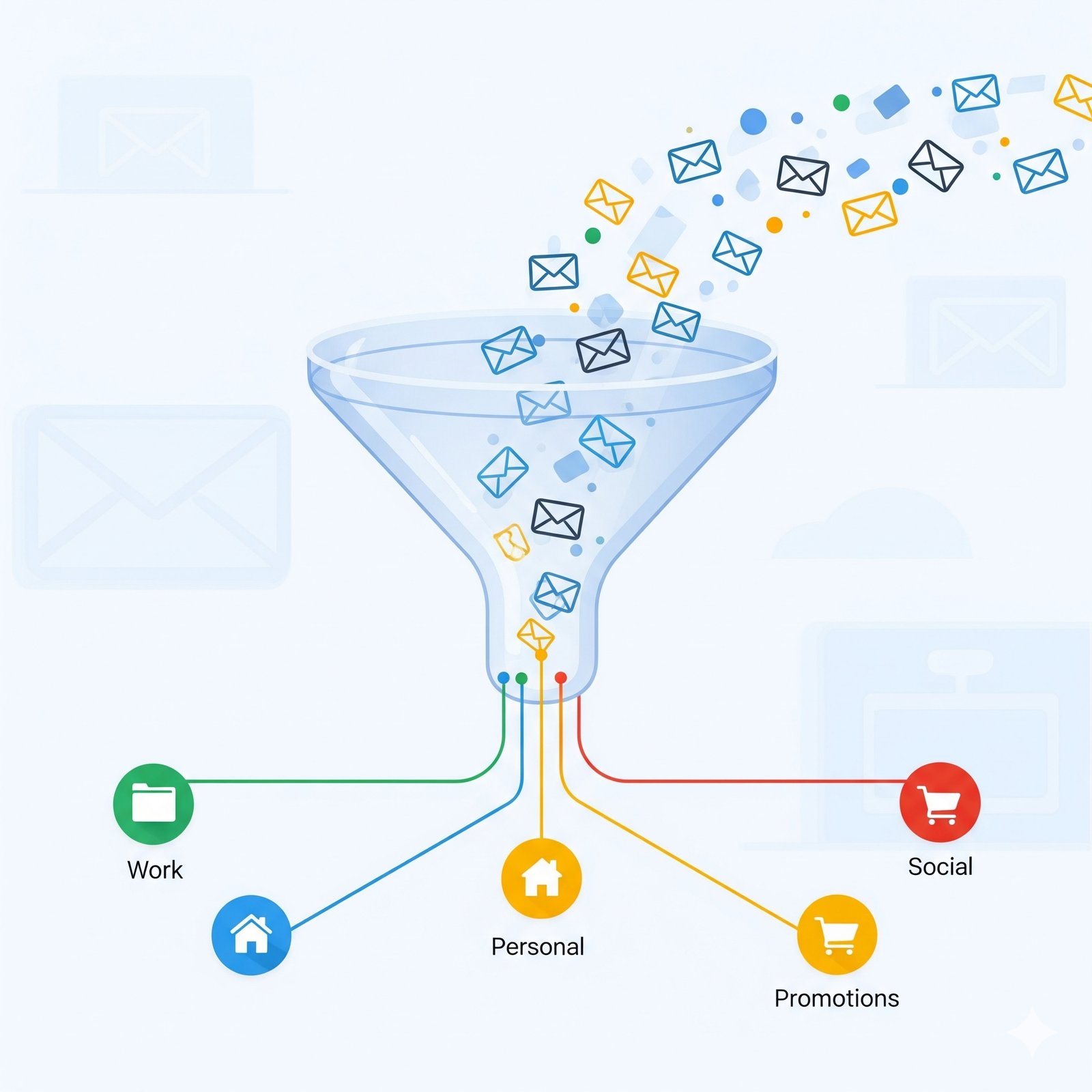Create rules to filter your email.
You can manage your incoming mail using Gmail filters, for example, to send an email to a label, or to automatically archive, delete, or star it.
To create a filter in Gmail:
- Open Gmail.
- In the top search bar, click “Show search options.”
- Enter your desired search criteria. To confirm the search is correct, review the resulting emails by clicking “Search.”
- To create a filter, click “Create filter” at the bottom of the search window.
- Select the actions you want the filter to perform.
- Click “Create filter.”
Note that forwarding filters only apply to future messages. Replies to filtered messages will only appear if they match the original search criteria.
Search your email, chats, or spaces
- Open Gmail.
- At the top, in the search box, enter your search criteria.
- Press Enter.
- Choose where to search by clicking Mail, Conversations, or Spaces:
- Mail searches your email.
- Conversations searches existing messages in chats and spaces.
- Spaces searches only the names of spaces you’ve joined, as well as spaces you can join.