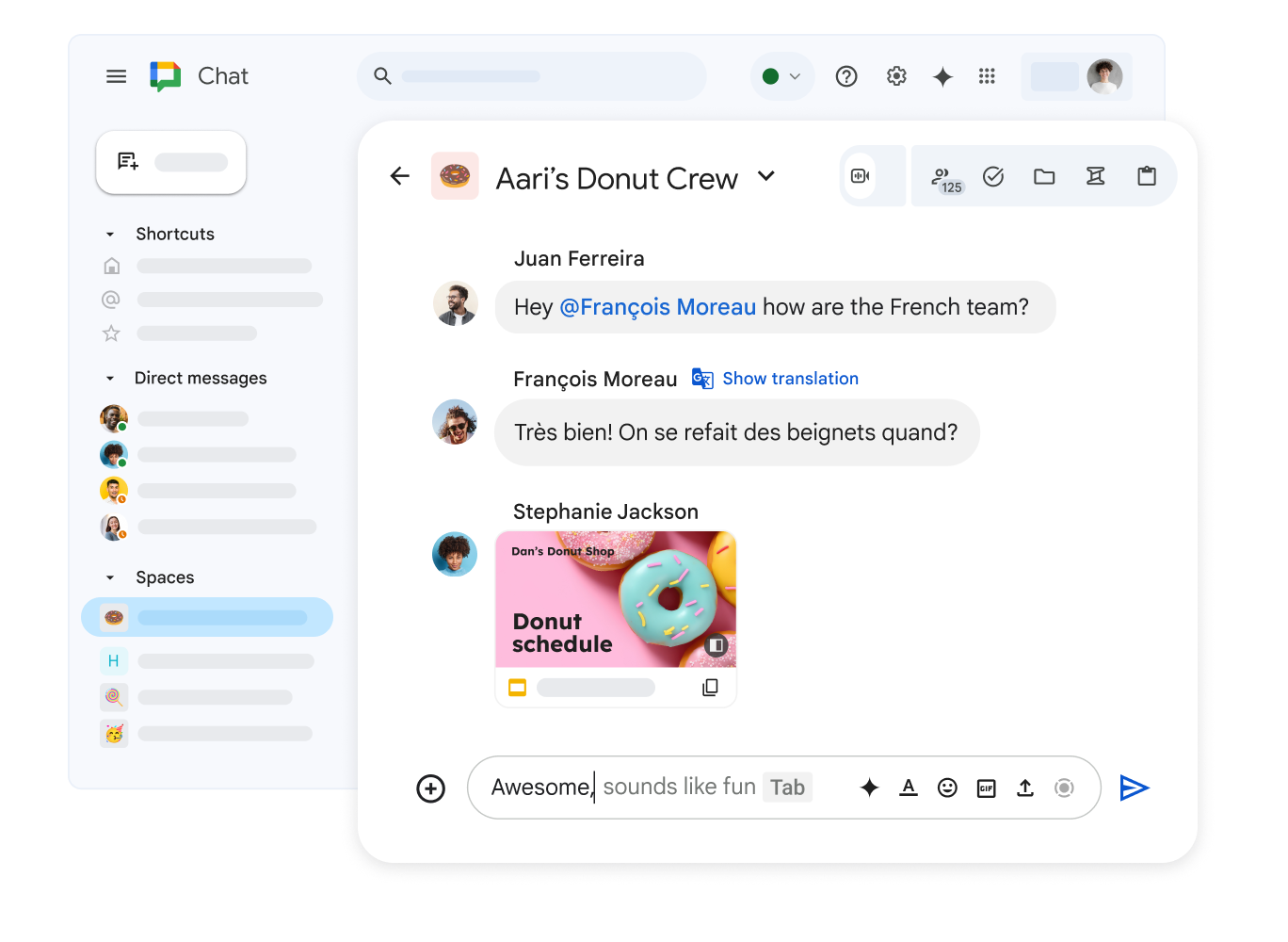Chat
Send a chat message
Send a chat message
Send a message to a person or group
You can send a direct message in Chat to one or more people within your organization. You can send direct messages to people outside your organization, but you cannot include external people in a group message.
Tip: To chat with external guests in a group, create a space.
Important: When you send a message to someone for the first time, that person will need to accept your invitation before you can chat.
- On your computer, open Google Chat or Gmail.
- In Gmail: On the left, click Chat.
- Click New chat.
- Enter a name or email address.
- Click Start chat.
- When you enter a name or email address, you may get suggestions.
- To start a group direct message, add more names or email addresses.
- In the reply area, enter a message.
- Click Send.
Format a Chat message
- On your computer, open Google Chat or Gmail.
- In Gmail: On the left, click Chat.
- Go to a conversation.
- Enter a message.
- Highlight the text you want to format.
- Click Format.
- Select an option:
- To bold: Click Bold Bold.
- To italicize: Click Italic Italic.
- To underline: Click Underline Underline.
- To change text color: click Text color.
- To add a bullet point before the text: click Bulleted list.
- To strike through: Click Strikethrough.
- To insert a link:
- Click Insert link Insert link.
- Enter the link.
- To add inline code: click Code.
- To insert a code snippet that spans multiple lines, select the “Code block” option.
- Click Send.
Reply to a chat message
Reply to a message
- On your computer, open Google Chat or Gmail.
- Open a chat message.
- Below the message, click the reply area.
- Enter your message or select a suggestion.
- You can customize a suggested message before sending it.
- Press Return or click Send.
Use other options in Chat replies
- To add or mention a person in the conversation: Type @, then enter a name.
- To add emojis to your message: Click Emoji.
- To share files from your device: Click Upload file.
- Everyone in a space can find shared files.
- To share files from Google Drive: Click Add Google Drive file.
- Everyone in a space can find shared Drive files.
- To start a video call: Click Add video conference.
- To schedule a calendar meeting: Click Calendar.
- To send a GIF: Click GIF.
- To format text: Click Format.
Edit or delete a message you sent
You can edit or delete a sent message if you made a mistake or need to update it.
Edit a chat message
- On your computer, go to Google Chat.
- Open a conversation; this can be a direct message to a person, a group, or in a space.
- Hover over the message you want to edit.
- Click Edit.
- Make your changes.
- Click Update.
Delete a sent message
- On your computer, go to Google Chat.
- Open a conversation; this can be a direct message to a person, a group, or in a space.
- Hover over the message you want to delete.
- Click More and then Delete.
- To confirm, click Delete.
Tip: If a person was added as part of a Google Group, first remove them from the group, then from the space.
Create and vote on polls in Chat
Create a poll
With the Google Chat Poll app, you can quickly create polls in direct messages, group messages, or spaces to help your team gather information and make decisions.
- On your computer, open Google Chat or Gmail.
- In Gmail, on the left, click Chat.
- To add the Poll app:
- Select a direct message, group message, or space.
- In the reply field, enter /poll or @poll.
- Select the Poll app.
- If you’re using the app for the first time, in the window that appears, click Add app and send.
- Click Create a poll. In the poll window, enter a question and up to 4 options.
- Click Create.
Vote in a poll
When someone creates a poll, you’ll receive a chat notification.
To vote in a poll, next to your preferred option, click Vote.
To view more detailed information about the poll results, select “Show results.”
Spaces
Create a space
To facilitate discussions on particular topics or the exchange of relevant ideas within your organization, consider creating spaces. These spaces can be focused on specific teams, shared areas of interest, or for disseminating organizational announcements.
Within your professional or educational account, you have the option to set up a private or discoverable space:
- Private space: To join the space, a user or group in an organization must be invited or added to the space by an existing member of the space.
- Discoverable or public space: Any user with a shared link can join.
Create a new space and add people
Important:
- If your space is limited to announcements, only space managers can post.
- When your space is open to the entire organization, it will not be possible to invite external users.
- For work or school accounts, if a space name is already in use, choose a different name. You cannot create or edit space names if they match an existing name in your organization.
- On your computer, open Google Chat or Gmail.
- In Gmail: On the left, click Chat.
Create a Space in Chat
- Click New chat.
- Select Create a space.
- Type the desired name for the space.
- Optional: Click Choose an emoji.
- Choose the space type:
- Collaboration: Collaborate on projects, plans, or topics.
- Announcements: Disseminate and share updates with your group.
- Under “Access settings,” define who can find and join the group: Private (invite-only/added, names visible to the organization).
Optional: To invite people outside your organization, click Allow external members to join.
Tip: After creating the space, you cannot change this setting.
Control what members can do
View members
- On your computer, open Google Chat or Gmail.
- On the left, choose the space.
- To manage members, at the top, first click the space name and then click Manage members.
- You can see who was added or invited.
- (Optional) If you want to add members to the space, select Add.
Choose what members can do
When you create a space, you automatically become its manager. As a manager, you have the ability to configure various aspects of the space: you can allow or restrict editing of space details, enable or disable message history, and control the use of the @all mention. You can also define who can manage members and groups within the space.
Important: To manage space settings, you need a Google Workspace account.
- On your computer, open Google Chat or Gmail.
- In Gmail: On the left, click Chat.
- On the left, select the space you want to update.
- At the top, locate the space name and click the dropdown arrow next to it.
- Space settings.
- In the “Permissions” section, indicate whether all space members or only administrators can:
- Edit space information.
- Turn message history on or off.
- Use the @all mention.
- Manage integrated apps.
- Manage configured webhooks.
- Click Save.
Control who has access
As a space manager, you have the ability to manage who can access it. You can also define whether the space is open to the entire organization or restricted only to invited users.
- On your computer, open Google Chat or Gmail.
- In Gmail: On the left, click Chat.
- On the left, select the space you want to update.
- At the top, next to the space name, select the down arrow.
- Space settings.
- In the “Access” section, click the down arrow.
- In the dropdown menu, select from the audience options:
- To make a private space discoverable, select the audience to be for your entire domain.
- To make a discoverable space restricted, select Restricted.
- Under “Who can manage members and groups?”, select All members or Space managers only.
Update member list
Add members to an existing space
- On your computer, open Google Chat or Gmail.
- In Gmail: On the left, click Chat.
- On the left, choose the space.
- At the top, next to the space name, select the down arrow.
- Space settings.
- In the “Access” section, click the down arrow.
- Click Manage members. The current members of that space will be displayed.
- In the top right, click + Add.
- Enter the name or email address of the person or group.
- Click Add.
Tip:
- To quickly invite someone to a space, type @ followed by their name in the reply area.
- To review sent invitations, go to “Manage members” and then “Invited.”
Who receives an email invitation?
People receive an email invitation if:
- They are outside your organization
- You have not had a one-on-one conversation with them
People do not receive an email invitation and are added directly if:
- They are in your organization
- You have had a one-on-one conversation with them
Remove members
Important: If you can manage members, you can remove them from a space.
After removing someone, they will not be able to: Participate in the conversation, view the message history of that space, or access files shared in the space.
- On your computer, open Google Chat or Gmail.
- In Gmail: On the left, click Chat.
- On the left, choose the space.
- At the top, next to the space name, select the down arrow.
- Space settings.
- In the “Access” section, click the down arrow.
- Click More options.
- Remove from space.
Tip: If a person was added as part of a Google Group, first remove them from the group, then from the space.
Delete a space
- On your computer, open Google Chat or Gmail.
- In Gmail: On the left, click Chat.
- Open the space you want to delete.
- At the top, click the space name.
- Click Delete.
Important:
- A space can only be deleted if you have the space manager role.
- When you delete a space, all messages and tasks in the space are deleted. Drive file permissions are removed, but the file itself is not deleted.
- To withdraw as the last administrator of this space, you must first assign another user as an administrator or delete the space entirely.
Work with Spaces
Find and join spaces
- Access Chat or Gmail.
- Next to “Spaces,” click Start a chat.
- Click Browse spaces.
- Enter the name of the space you want to find.
- Hover over the space name. Click Preview or Join.
Send messages in a space
Send a message to everyone in the space
- Your message will appear for everyone in the space.
- On your computer, open Google Chat or Gmail.
- Select a space.
- At the bottom, enter your message and click Send.
Send a direct message to a person in a space
This starts or continues a separate chat message with only that person.
- On your computer, open Google Chat or Gmail.
- On the left, under “Spaces,” select a space.
- At the top, next to the space name, select the down arrow.
- Space settings.
- In the “Access” section, click the down arrow.
- Point to the person’s name and click More and then Message.
- Enter your message and then click Send.
Tip: You can also select someone’s photo to start a direct message with that person.
Reply to a message in a space thread
- Keep spaces focused by using separate threads for different or off-topic conversations.
- Go to Google Chat or Gmail.
- Select a space.
- To reply, hover over the message.
- Click Reply in thread.
- Tip: If a thread already has replies, you can click the message to open the thread panel.
- In the thread panel on the right side of the space, enter your message in the message window at the bottom.
- Click Send.
Leave or rejoin spaces
When you leave a space, you cannot:
- Rejoin; you need another member to add you or send you an invitation. Otherwise, you won’t be able to do it on your own.
- Receive updates on active conversation threads.
If you rejoin a space, you can access the entire message history. If someone removes you from a space, you will need to be invited again.
Tip: If the space is public, you can rejoin it at any time.
Leave a space
- On your computer, open Google Chat or Gmail.
- To leave a space, locate the name and click More options.
- Click Leave space.
Rejoin a space
- Open Google Chat or your Gmail account.
- Next to “Spaces,” click Create or find a space and then Browse spaces.
- Enter the space name.
- Click Add.
Manage Chats and Spaces
Turn chat history on or off
In Google Chat, when you send a message to a contact or group, you have the option to keep the conversation history or set it to automatically delete after 24 hours.
When someone in the chat turns history on or off:
- A note appears in the message stream stating that history was turned on or off.
- In the compose box, a message indicates whether history is on or off.
If you don’t find this feature in your educational or work account, your organization may have disabled it.
- On your computer, open Google Chat or Gmail.
- In Gmail: On the left, click Chat.
- Open a conversation.
- To turn history on or off at the top of the conversation, click its name and select the desired option: Turn history on or Turn history off.
Set your availability status
To let others know your availability, you can change your status in chats or spaces.
Availability statuses:
| Status icon | Status text | Status meaning |
| Active | Gmail or Google Chat is open. | |
| Do not disturb | Google Chat notifications silenced. Note: For Workspace accounts, this mute setting is only visible at the domain level. |
|
| Away | You are not connected to the internet.You have been inactive for more than 10 minutes.You are set to “Set as away.” | |
| Inactive | Inactivity detected in Gmail or Google Chat for the last 5 minutes. |
Change your status
- Open Gmail on your computer.
- In the top right corner, locate your status indicator and click the down arrow.
- Choose:
- Automatic
- Do not disturb
- Away.
Set a custom status
- Open Google Chat or Gmail on your computer.
- Click the down arrow next to the indicator.
- Add a status.
- Follow the instructions to choose an emoji, type a status message, or end or clear a status.
- Click Done.
Delete a custom status
- Open Google Chat or Gmail on your computer.
- Click the down arrow next to the indicator.
- Click the status you want to delete.
- Click X.
- Click Done.
Search in chats and spaces
- Open Google Chat or Gmail on your computer.
- At the top, click the search box.
- Enter your search text.
- Click Enter.