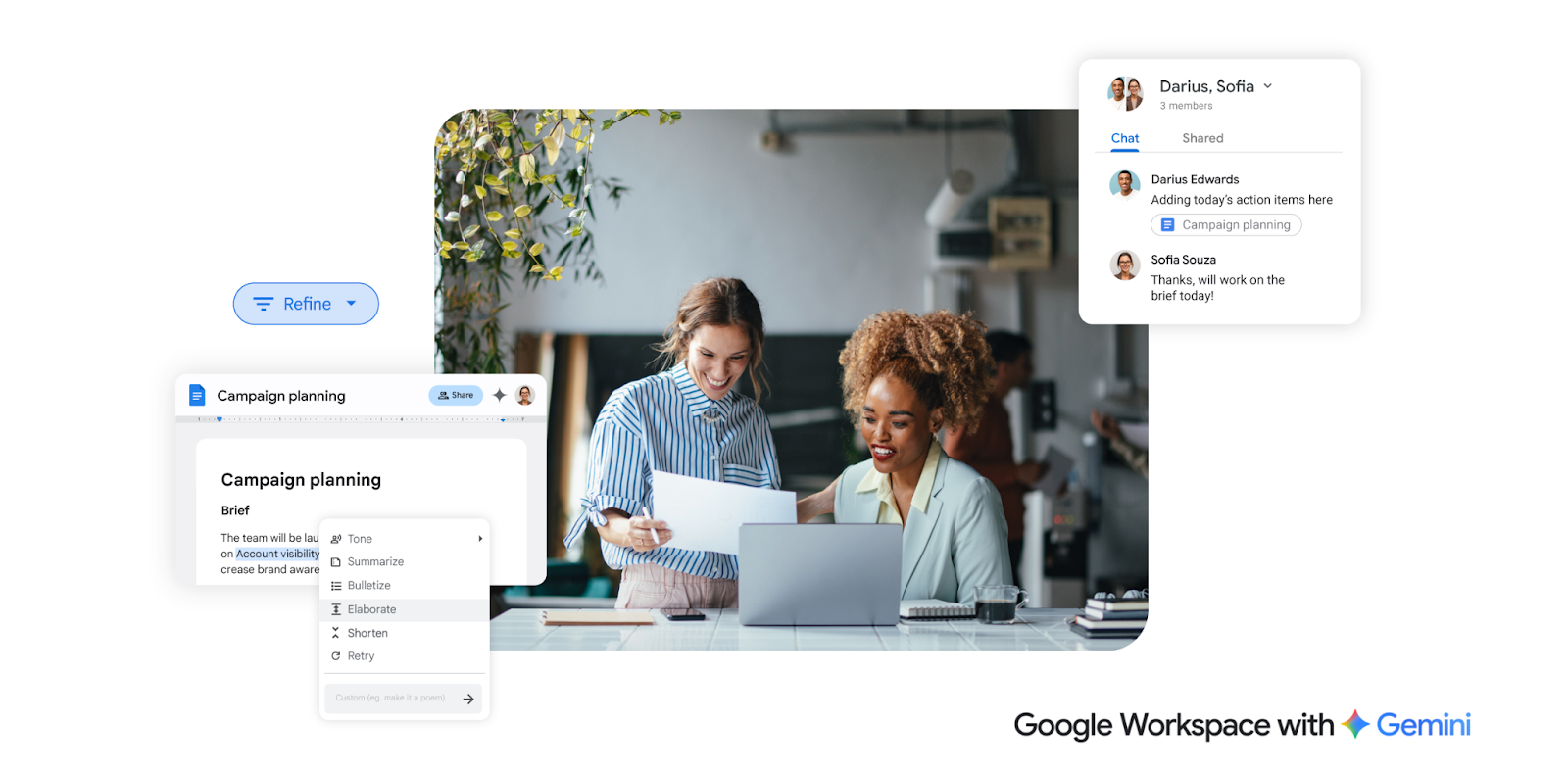Edit prompts, check responses, access resources, and do more
Important: To use these features, you must be signed in to the Gemini applications.
Edit your prompt
If you want to revise your prompt, you can edit it and the Gemini web app will regenerate the response.
- To the right of your prompt, click Edit text.
- Edit your prompt.
- Click Update.
Check other responses to your prompt
Important: This feature is not available for responses that Gemini generates using extensions.
For some prompts, you can review other drafts that the Gemini web app creates. This option is only available for the most recent response.
- Above the response, click View other drafts or Show drafts.
- Click the draft you want to review.
Do more with responses
- To copy code from a response: Below the code block, click Copy.
- To generate a chart based on data in a Gemini web app response, such as a table: In a follow-up question, ask the Gemini web app to create a chart with that information.
Example: Make a bar chart showing the amount per category.