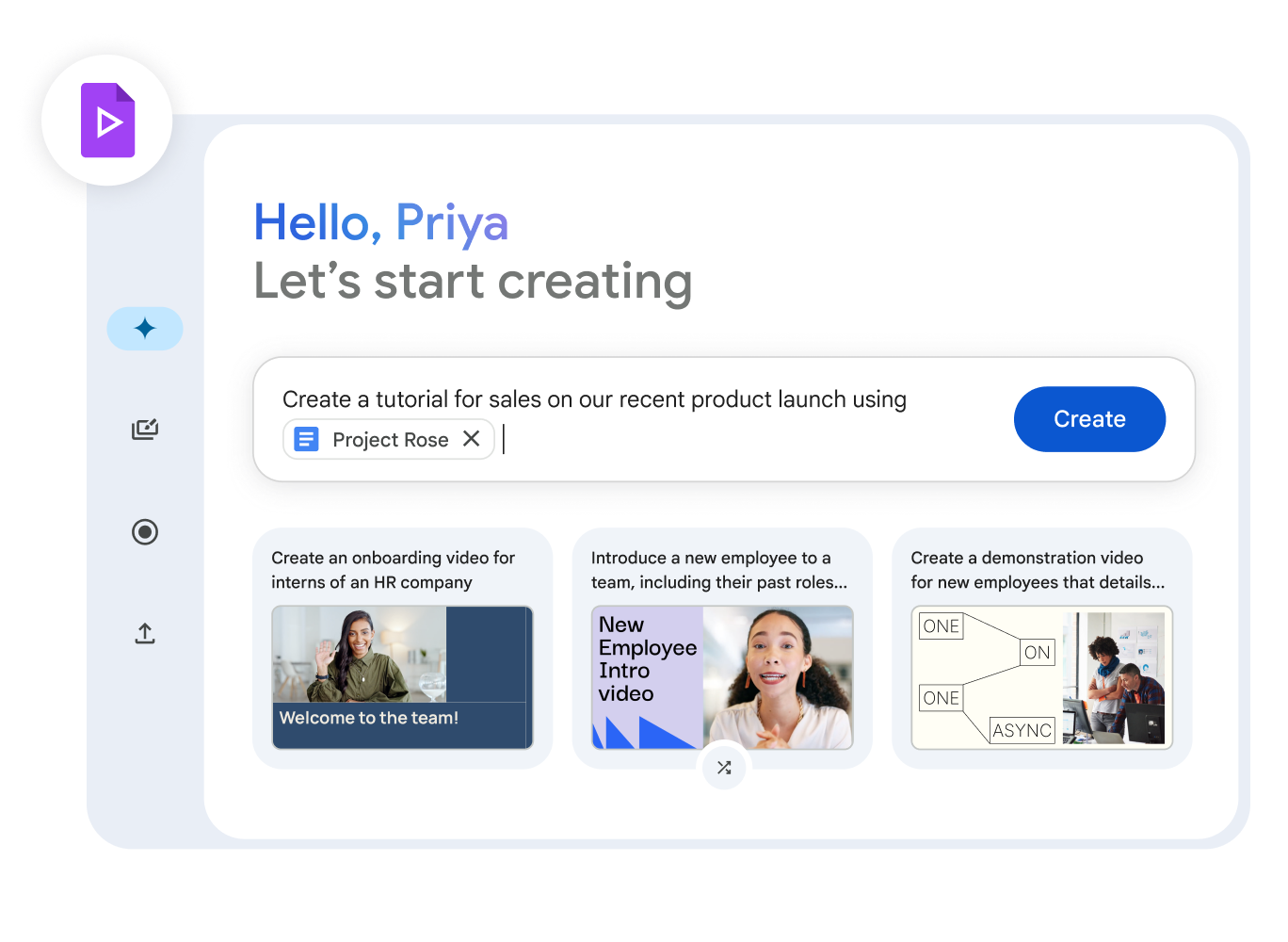Record narration and video clips
In Google Vids, you can:
- Record narration and video clips
- Generate narration using AI
Record narration and video clips
You can also record an audio narration, webcam footage, your computer screen, or your surroundings using the Vids recording studio.
Note: You can add up to 50 audio objects (counting individual music clips, sound effects, or voiceovers) per video. Limits are subject to change.
- On your computer, open a video in Google Vids.
- Select the scene where you want to add the recording.
- In the side panel, click Recording.
- In the recording studio pop-up, allow your browser to access your camera and microphone.
- Select a recording option:
- Camera — Records video and audio from your computer’s camera and microphone.
- Camera and screen — Records video and audio from your computer’s camera, microphone, and screen.
- Audio and screen — Records your computer screen and system audio.
- Audio — Records only audio from your computer’s microphone.
- If you are using a script, select a teleprompter option:
- Read along — Vids highlights the script as you read it and scrolls to match your reading speed.
- Continuous — Vids scrolls the script at a constant speed.
- Manual — Scroll the script yourself using the up and down arrow keys on your keyboard.
- When you are ready, select Start recording at the bottom of the screen.
- When you are finished, select Pause recording at the bottom of the screen.
- Click Preview and then Insert.
Generate narration using AI
You can select an option to generate an AI voiceover for one scene at a time, or for all scripts at once.
- On your computer, open Google Vids.
- To open the script side panel, in the sidebar, click Scripts or at the top, click View and then Show scripts.
- Choose an option:
- To generate an AI voiceover for all scenes:
Important: If you generate a voiceover for all scenes, any previously generated voiceovers will be replaced with the newly generated ones. This will not replace voiceovers that you have recorded yourself. By default, scenes will be extended to match the duration of the voiceover. To change this, you can turn off Extend scenes to match voiceovers.
- To display all scene scripts, at the top of the script side panel.
- At the bottom of the side panel, click Generate voiceover.
- To generate an AI voiceover for the current scene:
- To display the script for the current scene, at the top of the script side panel.
- At the bottom of the side panel, click Generate voiceover.
- When the voice selector appears, select a voice.
- To preview the voiceover, click Play.
- Add the voiceover:
- To add a voiceover for one scene, click Insert on timeline.
- To add a voiceover for all scenes, click Add voiceovers to all scenes.
Tip:
You can only generate a voiceover in English. The voiceover only supports plain text, with no emojis or symbols.
Scripts you use to generate a voiceover can’t exceed 2500 characters.
Add music and sound effects
You can add your own audio files to your video—including sound effects, music, and other audio recordings—from your computer or Google Drive. Audio tracks can span multiple scenes, and tracks can play at the same time, such as voiceovers and background music.
You can add up to 25 audio tracks per video.
- On your computer, open a video in Google Vids.
- In the timeline, move the playhead to where you want to add the audio clip.
- Add a file:
- From your computer: In the top menu bar, click Insert and then Upload.
- From your Google Drive: In the top menu bar, click Insert and then My media.
- Select the file you want to add. A track for the audio clip is inserted at the playhead’s location.
- Customize the clip’s sound and transitions as needed.
Insert generated images
You can add images generated by Gemini to your videos.
- On your computer, open a video in Google Vids.
- In the side panel to the right of the canvas, click Generate an image.
- In the search box, describe the image you want to generate. For better results, include the subject, setting, materials, or background. For example:
- A Hawaiian beach at sunset with palm trees in the distance.
- A plate of freshly baked blueberry muffins on a wooden table next to a large window.
- A futuristic city at night with skyscrapers and flying cars, HD details, and shadows.
- Optional: To specify the type of image you want, such as a photo or a drawing, click Add a style.
- To generate suggested images, click Create.
- To insert a generated image, click the image.
Insert stock images and clips
You can add stock video, images, music, sound effects, stickers, and GIFs to your videos.
- On your computer, open a video in Google Vids.
- In the side panel to the right of the canvas, click Stock media.
- In the search box, enter a description of what you’re looking for or search for a specific media type.
- Click an item to add it to the canvas.
- Tip: Stock videos, images, music, sound effects, stickers, and GIFs are inserted at the beginning of the scene. Audio clips are inserted at the playhead’s location (the blue graphic line on the video timeline).
Upload media from Drive, your computer, or the web
You can add media from Google Drive, your computer, or the web to your videos.
- On your computer, open a video in Google Vids.
- In the timeline, select the scene where you want to add the item.
- To upload an image from Google Drive:
- In the Vids menu bar, click Insert and then My media.
- Select the file you want to add.
- To upload an image or video from your computer:
- In the Vids menu bar, click Insert and then Upload.
- Select the image or video you want to add.
- To drag an image from your computer or the web:
- On your computer or website, locate the image you want to add.
- Drag the image to a scene in your video.
- To copy and paste an image from your computer or the web:
- On your computer, right-click the image you want to add.
- Click Copy.
- In your video, right-click a scene and choose Paste.
Tip: It may take a moment for the image to open, depending on the image size and internet connection speed.