
You can currently use Gemini in Google Sheets to generate charts and valuable insights, and today we are excited to announce that Google will bring AI directly to your spreadsheet cells with the power of the AI function.
From a cell, you can now enter a specific request describing what you want to do and an optional data range, and Gemini can do the following:
-
- Use relevant information from your spreadsheet to generate text tailored to your specific data.
- Summarize information by analyzing the content of your spreadsheet and highlighting the most important parts, so you can quickly understand your data.
- Categorize your data into meaningful groups, so you can easily spot patterns, such as user sentiment.
Below are some examples of how you would use this function:
-
- Text Generation:
-
- =AI( “Draft a formal advertising text for the product. Adapt the text to the target audience” , A2:C2 )
- =AI( “Create an email for the reviewer addressing specific elements in their reviews.” , A2:G2 )
-
- Summarization:
-
- =AI( “For the customer, write a one-sentence summary of their feedback.” , A2:D2 )
- =AI( “You are a pet care business owner. Write a 2-sentence summary for the customer about their pet’s last stay. Be a little funny.” , F2 )
-
- Categorization:
-
- =AI( “Categorize the customer’s query as a compliment, a change request, or a return request.” , C2 )
- =AI( “Perform sentiment analysis on the emails sent by customers to the barbershop.” , C2 )
-
- Text Generation:
If you want to reference two ranges that are not contiguous, you can use concatenation in the message. Here are some examples:
-
- =AI( “Write a review of ” &A2& ” hot sauce using only the ingredients ” &D2& ” and the popularity ” &E2& “.” , A2:D2 )
- =AI( “Find the main topics in the customer comments for ” &B2& ” using the rating ” &C2& ” and the comments: ” &D2& “.”)
Why would you use it?
Now you can quickly create hundreds of rows of data, for example, to categorize user feedback requests or draft personalized emails, without needing to be a data or spreadsheet expert. Whatever your data needs, with instant access to Gemini from any cell in your Spreadsheet, the AI function helps you work faster.
Additional details
-
- Currently, text-based responses are supported for generation, summarization, categorization, and sentiment analysis queries. While input information is optional, we recommend using it for optimal results.
- After generating, if a cell that is explicitly referenced or the request is updated, the cell shows a desynchronized status and keeps the previous output as a reference.
- To update a cell, you can select one or more cells and press “update and insert.”
- You can select multiple cells with AI functions and generate results; however, only the first 200 selected cells with AI functions will be generated. You can wait for the generation to complete and select more cells to generate results.
Availability
Available for Google Workspace:
-
- Business Standard
- Business Plus
- Enterprise Standard and Plus
- Customers with the Gemini Education or Gemini Education Premium add-on
- Google AI Pro and Ultra

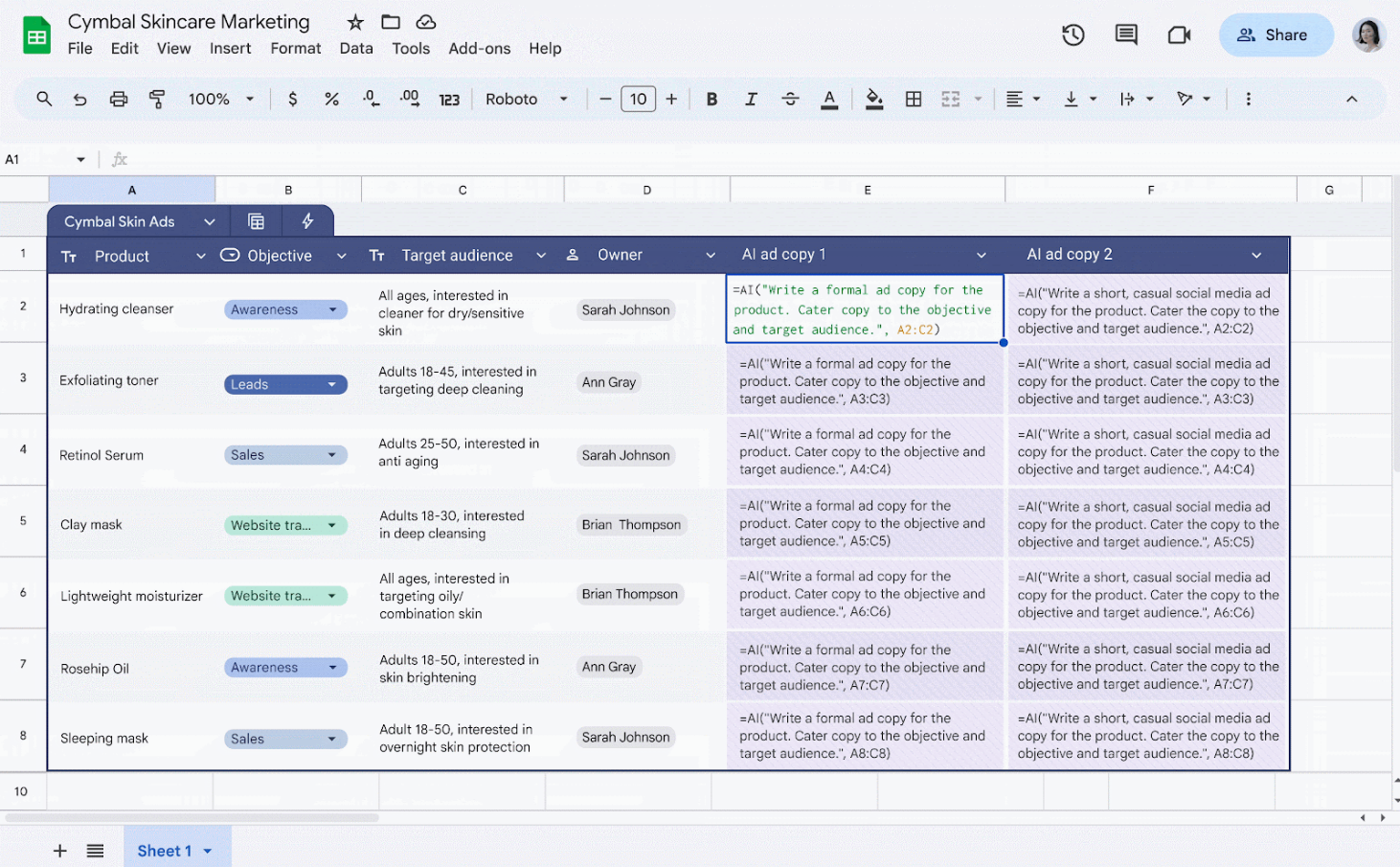


One Comment