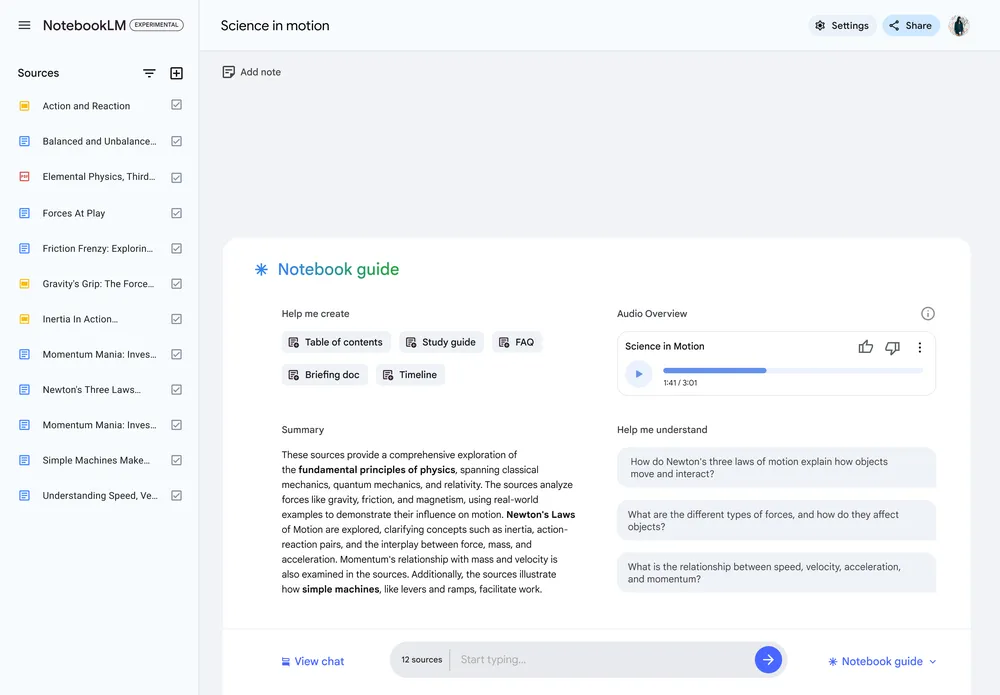Generate an Audio Overview in NotebookLM
Audio Overviews are comprehensive analyses of the main topics in your uploaded documents, presented by AI. Their purpose is to offer detailed summaries and faithfully reflect the original content, avoiding the incorporation of subjective opinions from the AI presenters.
Generate an Audio Overview
To generate or delete an Audio Overview, edit permission for the notebook is required.
- Open an existing notebook or create a new one and upload the necessary sources.
- Go to the “Studio” panel and locate the “Audio Overview” section.
- Under “Detailed Conversation,” you have two options:
Generate: To create an audio overview.
Customize: To focus the audio on a specific topic. By selecting this option, you can enter a guiding prompt of up to 500 characters to provide instructions on topics to highlight or adjust the level of detail.
Within the panel, you can also select the desired duration for the generated audio:
- Shorter
- Default
- Longer
Important:
Audio overviews, including the voices, are generated by artificial intelligence and may contain inaccuracies or audio glitches. NotebookLM may take a couple of minutes to generate the Audio Overview.
Manage your Audio Overview:
- To modify the playback speed, choose the “More” option
- “Change playback speed.”
Tip: While working in NotebookLM, you also have the option to listen to the Audio Overviews. This functionality allows you to explore relevant quotes, consult sources, and get references, all while the Audio Overview plays in the background.
Load a previous Audio Overview
Important: This is only applicable to notebooks that have previously generated Audio Overviews.
Share an Audio Overview
- Open an existing notebook.
- In the “Studio” panel, go to the “Audio Overview” section.
- Select Load.
- Wait for the overview to load.
- Option 1: Share a public link
- Generate an Audio Overview.
- In the audio player, select Share.
- Generate a public sharing link.
- Important:
- Public sharing of generated audio is only available for Business accounts and not for Workspace Enterprise or for Education.
- Only notebook owners and editors can create public audio sharing links and manage their access.
- Public sharing can be disabled using the “Public access” option in the sharing panel.
- If an audio is deleted or regenerated, previous public links will no longer work.
- Important:
- Option 2: Share the entire notebook
- Generate an audio overview.
- Share the notebook.
- Other users can find and access the audio overview from the “Studio” panel.
- Option 3: Download and share the Audio Overview
- In the audio player, click the “more” icon.
- Select “Download.”
- Once downloaded, you can share the audio file.
Learn about interactive mode
You can join a conversation and interact with the AI presenters in the Audio Overview. With your voice, you can ask presenters for more details or to explain a concept differently.
Interact with an Audio Overview (Beta)
Important: Currently, interactive mode is only offered in English.
- Create a new Audio Overview. This is the starting point to access the interactive feature.
- Select Interactive Mode (BETA). Activate the ability to participate during playback.
- While listening, select “Join.”
- Indicate your interest in asking questions.
- Wait for the presenters to call on you to ask your question. You will be given the opportunity to speak.
Important
- The presenters will give you a tailor-made answer, using their available resources.
- Once your question is answered, the original Audio Overview will continue without interruption.
Tips:
- Your voice and transcribed interactions with the presenters are not stored or shared.
- To share and download your original Audio Overview, click Share or Download.
- Other users will not be able to interact with your Audio Overview via the shared link.
- There may be a slight delay when starting to play the initial content, after pressing the join button or after speaking with the presenters.
- You may experience some audio glitches, such as random speaker changes, a third voice, or voice glitches.
- This feature is only available for newly generated Audio Overviews.
- You can rate the discussion with Like or Dislike and provide feedback.
Set an output language for the Audio Overview
NotebookLM allows you to create audio overviews in over 50 languages.
To change the output language:
- Go to the Settings section.
- Select the Output Language option.
Tip: By default, NotebookLM uses the language you have set as preferred in your Google Account.