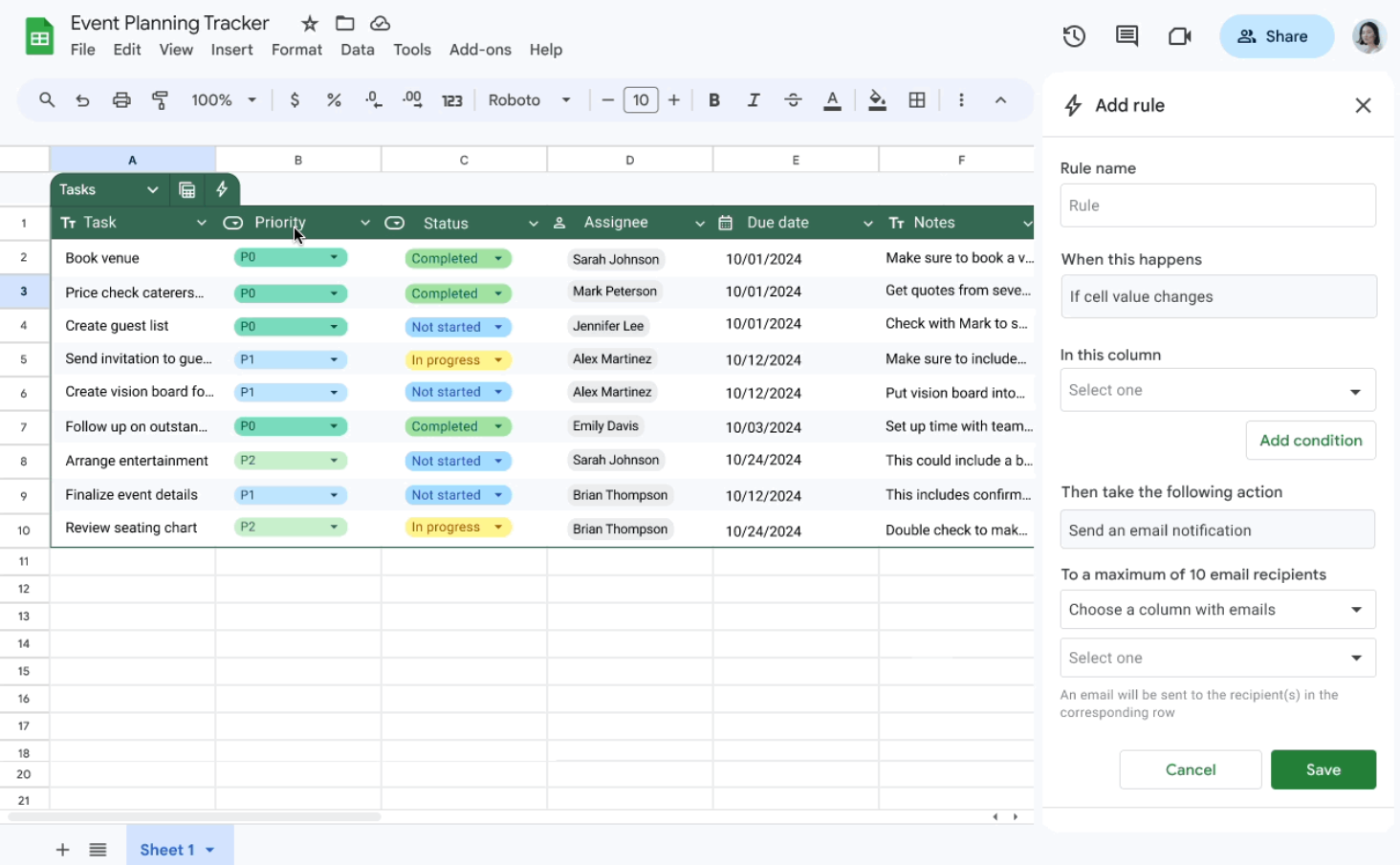Earlier this year, tables were introduced in Google Sheets, a feature that speeds up spreadsheet creation by formatting and organizing data into a polished layout with column types, filters, color-coding, dropdown menus, and more. A month later, conditional notifications were added to give you greater visibility into changes in the spreadsheets most relevant to your workflow through email notifications.
To bring these features closer, we are pleased to announce a new integration between conditional notifications and tables in Sheets.
This resulted in the following:
-
- Conditional notification rules can now be applied directly to tables and will recognize the table’s column names.
- All tables now come with a new, simple entry point to conditional notifications in the controls header.
- Common conditional notifications will now be built into pre-designed tables by default and can be enabled with a single click.
Notified users will receive a detailed email showing the changes made to a sheet:

If you own a spreadsheet or have access to edit it, you can add or view conditional notifications in your table by clicking the lightning bolt icon in the table header. From here, you can view and choose to enable, disable, delete, or edit any existing rules.
Keep in mind that:
-
- Up to 20 rules can be added to a spreadsheet.
- Rules are automatically assigned default names. However, you can update the rule’s name using the text editor.
- Notifications are grouped for a better experience and may take up to 30 minutes to be sent.
Availability
Conditional notifications are available for Google Workspace:
-
- Business Standard
- Business Plus
- Enterprise Starter, Standard, Plus
- Education Plus
- Enterprise Essentials, Enterprise Essentials Plus