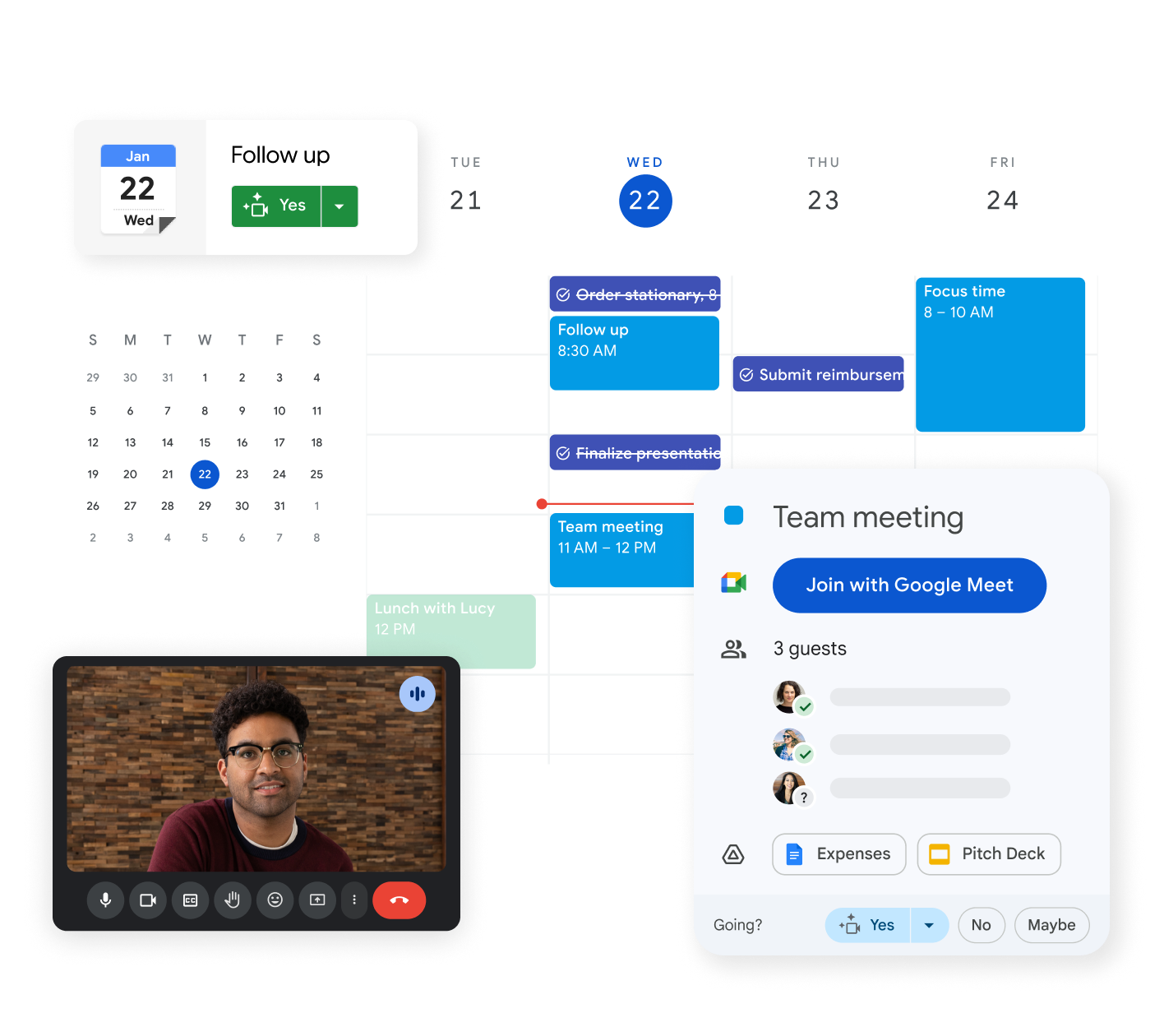In today’s fast-paced work environment, efficient time management is key to success. At G Nerd, we know that every minute counts, and that’s why today we want to share with you some essential tips to make Google Calendar your best ally, helping you optimize your workday and improve your productivity.
Google Calendar is much more than just a planner; it’s a powerful tool that, with a few tweaks and know-how, can transform the way you organize your meetings, tasks, and resources. Get ready to take your planning to the next level!
1. Anticipate and Prepare Your Meetings with Preconfigured Gadgets in Google Meet
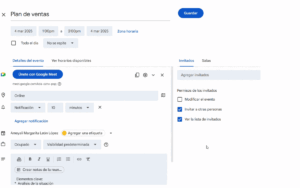
How many times have you wasted valuable minutes at the start of a meeting searching for documents or links? With the recent Google Workspace update, you can now pre-configure Google Meet artifacts directly in your calendar invitation. This means you can attach documents, presentations, relevant links, and even pre-configure meeting recording, transcript generation, or collaborative note-taking before the meeting even starts.
Imagine this: You create a Google Calendar event for a team meeting. In the invitation, you attach the agenda, the last month’s report, the link to the interactive whiteboard you’ll be using, and enable the option to automatically record the meeting and generate a transcript. When the meeting starts, everything is ready. This not only saves time but also ensures that all participants have access to the necessary information from the start, and that meeting registration is automatic, fostering more productive and focused meetings.
2. View your tasks in full: Full-screen task lists
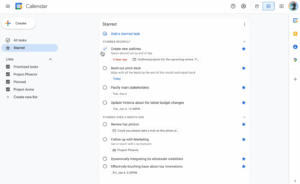
For those who rely on Google Tasks to organize their to-dos, this feature is a real game-changer. Google Calendar now lets you view your to-do lists full screen. Forget about switching between tabs or windows to get an overview of your responsibilities.
By expanding your tasks in Google Calendar, you can review, organize, and prioritize your to-dos more effectively. This expanded view gives you a clear overview of your commitments, ensuring nothing falls through the cracks and allowing you to allocate your time strategically, even if you have multiple projects or complex tasks.
3. Smart Resource Management: Assign Calendar Resources to Organizational Units
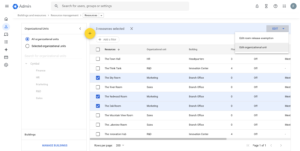
For businesses with multiple teams, departments, or branches, resource allocation can be a headache. Google Calendar has simplified this process by allowing you to assign calendar resources (such as meeting rooms, projectors, or company vehicles) to specific organizational units.
What does this mean for your business? Greater control and efficiency in managing your assets. If you’re a Google Workspace administrator, you can define which teams or departments have access to which resources, avoiding booking conflicts and optimizing their utilization. This is especially useful for large organizations that need granular, frictionless resource management, ensuring the right team always has access to the tools they need to get their work done.
Conclusion: Your Calendar, Your Productivity Center
These Google Calendar tricks aren’t just new features; they’re strategic tools that, when used correctly, can revolutionize your workflow and that of your team. At G Nerd, we’re experts in helping companies like yours get the most out of Google Workspace and Google Ads, transforming the way you work and grow.
Ready to further optimize your business? Contact G Nerd today and find out how we can help you implement these and other Google Workspace solutions to take your company’s productivity to the next level.