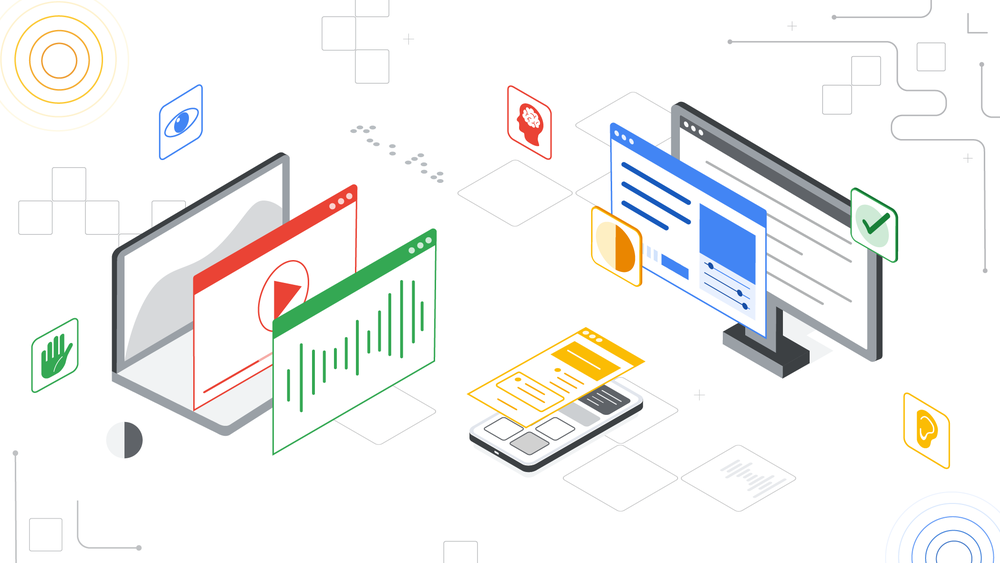A big part of getting that right is building accessibility right into our products — which is especially important when it comes to technology that helps students learn. Ninety-five percent of students who have disabilities attend traditional schools, but the majority of those classrooms lack resources to support their needs. The need for accessible learning experiences only intensifies with the recent rise of blended learning environments.

An educator works 1:1 with a student

An educator sits with a student working on a Chromebook

Students in their special education class working together in their classroom
We want students to have the tools they need to express themselves and access information in a way that works best for them. Here are a few recent ways we’ve built accessibility features directly into our education tools.
- You can now add alt-text in Gmail. This allows people to add context for an image, making it accessible for people using screen readers and helping them better understand exactly what is being shared.
- We’ve improved our Google Docs experience with braille support. With comments and highlights in braille, students reading a Google Doc will now hear start and end indications for comments and highlights alongside the rest of the text. This change makes it easier for people using screen readers and refreshable braille displays to interact with comments in documents and identify text with background colors.
We added new features to dictation on Chrome OS. Now you can speak into any text field on the Chromebook simply by clicking on the mic icon in the status area or pressing Search + d to dictate. The dictation feature can be helpful for students who have trouble writing — whether that’s because of dysgraphia, having a motor disability or something else. You can also edit using just your voice. Simply say “new line” to move the cursor to another line, “help” to see the full list of commands, or “undo” to fix any typos or mistakes.
Stay up-to-date on the latest accessibility features from Google for Education.
Article by Parisa Tabriz. Read full article here.