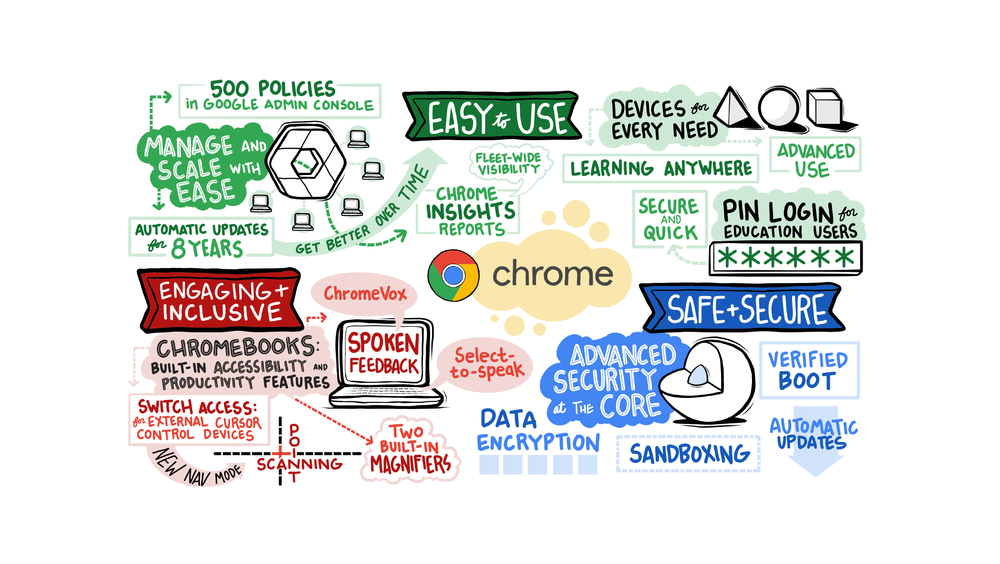We’ve seen Chromebooks used in many ways, from virtual classrooms to entertainment centers this year. Chromebooks have become the number one device in K-12 education around the world because they are powerfully simple: they open up a world of possibilities for every student and teacher, whether at school, at home, or anywhere else.
We’ve seen a big transition in schools assigning devices for each individual student, giving them a real sense of ownership over their Chromebooks. As a result, we are making changes to help schools send Chromebooks home. These changes will also help students connect and participate in hybrid classrooms, while creating and sharing their ideas with a wide range of learning tools, from podcasting to screencasting.
Easy to use
With Chromebooks, it’s easy to set up the right environment for your school from anywhere. With over 40 new devices for education in 2021 alone, and Chrome Education Upgrade, administrators can enable over 500 policies in the Google Administration Console. And with policies like Zero Touch Enrollment, IT administrators can send devices to any location and have the device ready to go, without having to physically touch the device.
Automatic updates for up to eight years on devices keep them safe and secure, and with the latest and greatest security updates and new features. But it can be difficult to know when devices are reaching their Automatic Update Expiration (AUE) date. Last year, we updated the Devices page in the Google Admin Console to show when devices reach their AUE, and now we’ve added a new page in the Admin Console that allows admins to view Chrome Insights reports. The first report will be a view of the device fleet’s AUE dates, helping you understand when and how many devices have reached or are reaching their AUE dates. These reports will help you prepare for when you should consider purchasing new devices and how often.
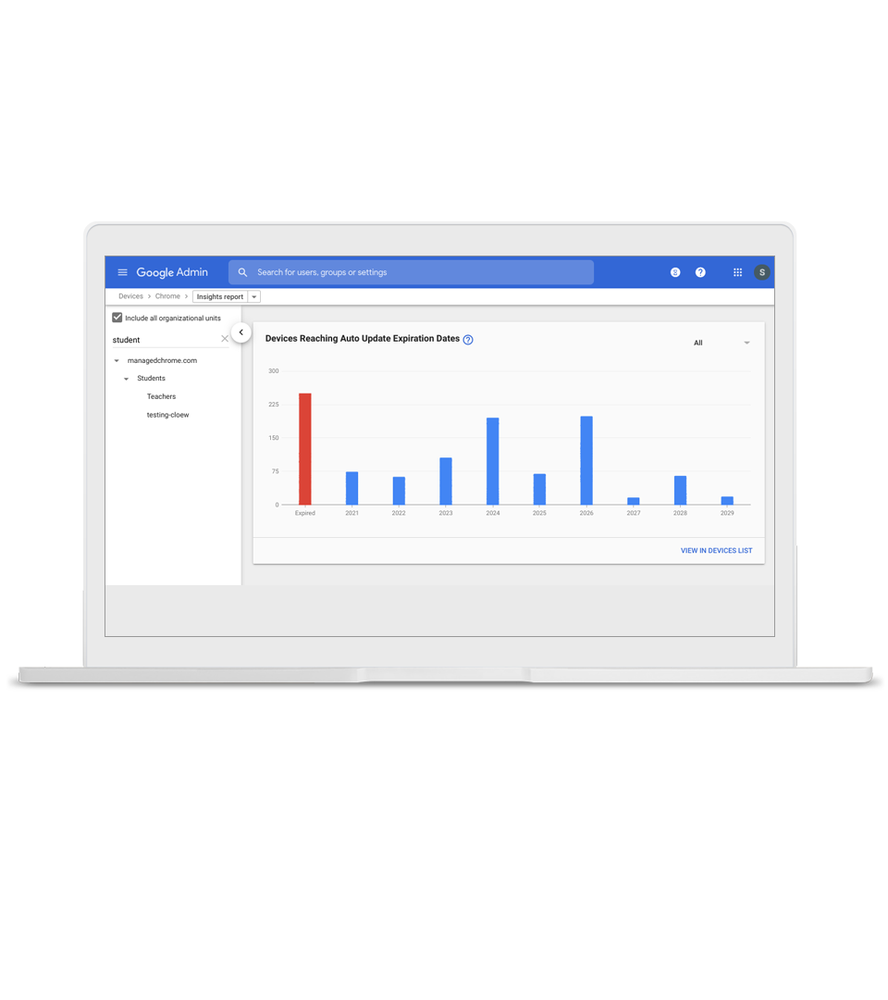
This August, we will be rolling out PIN logins for education users as part of device setup. This means that instead of having to remember so many long passwords and spend time typing them, students, educators and administrators with assigned devices will be able to enter a simple six-digit PIN to log in. When students sign in on a device, they will be asked to set up a PIN and will be able to sign in or unlock their assigned Chromebook using that PIN in the future. Administrators will still be able to enable this feature for their domains in the Google Admin Console. PIN logins will be standard on all new devices.
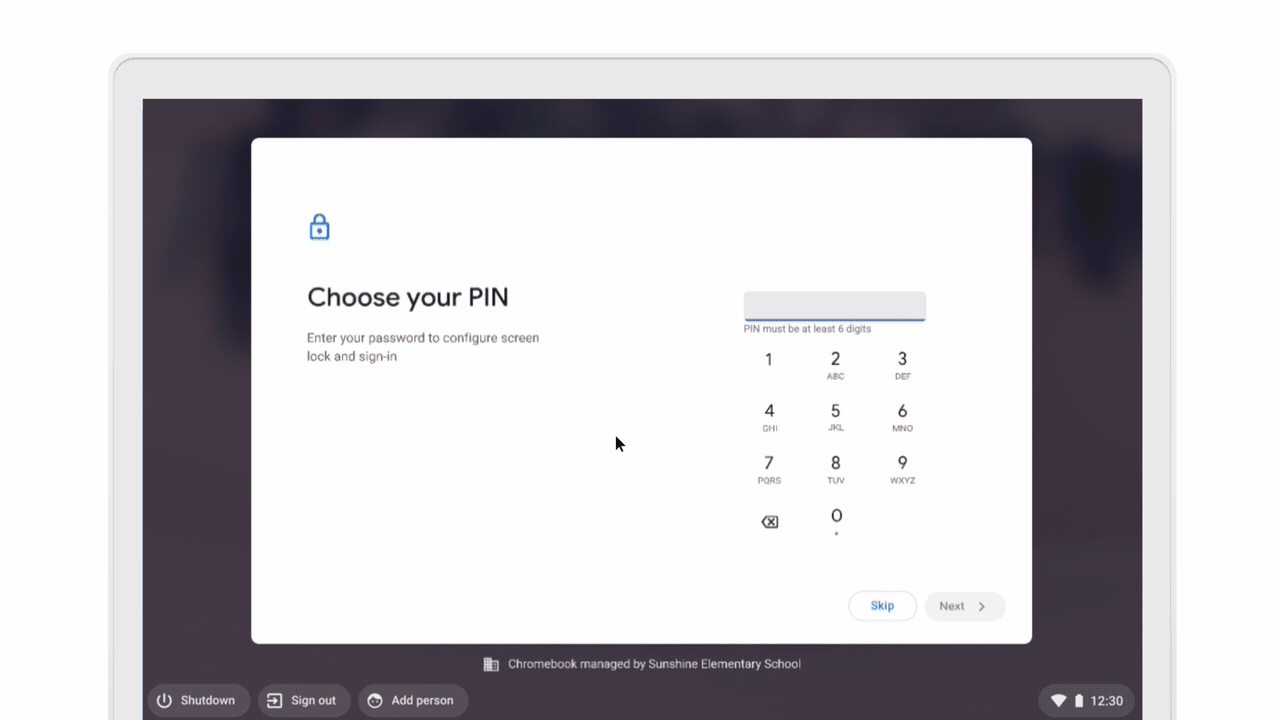
Attractive and inclusive
Chromebooks come with accessibility features built in, including the newest feature, live subtitles. For students who may need alternative input on their Chromebook, we have enhanced accessibility, which is the ability to use the built-in keyboard or an external device via USB or Bluetooth to control your cursor. In August, we will introduce point scanning, which is a new navigation mode for improved accessibility. It allows people to select any point on the screen by first choosing the horizontal location they want to select and then having them choose the vertical location.
Chromebooks also come with two built-in magnifiers: a full-screen magnifier and a docked magnifier. We just added a new panning method to our full screen magnifier. In addition to the current ability to move the screen when the mouse hits the edge of the zoomed viewport, you can now keep the mouse centered on the screen and have the viewport move as you move the mouse.
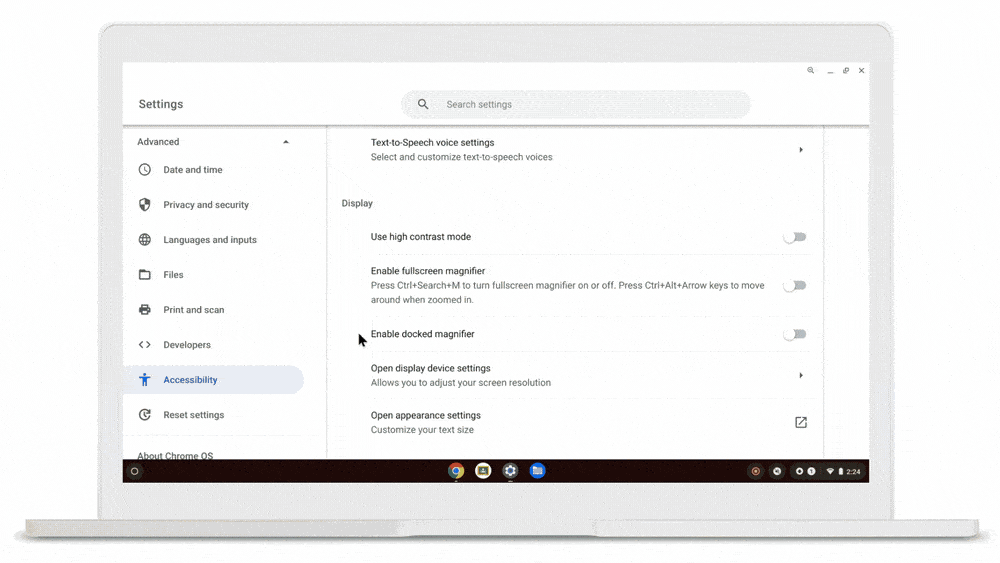
To help users better understand how to use ChromeVox, one of our two built-in screen readers, we just released new tutorials for ChromeVox, including a quick orientation for new users, which starts automatically when ChromeVox is activated, along with interactive lessons, which Ask users to run commands or press designated keys to continue. There is also a practice area for a small set of lessons, allowing users to practice what they have learned in a sandbox environment. And best of all, the tutorial is also available for touch devices. We can’t wait to see how students and teachers use Chromebooks to create and learn this school year.
By Helen Zou. See the full article here.