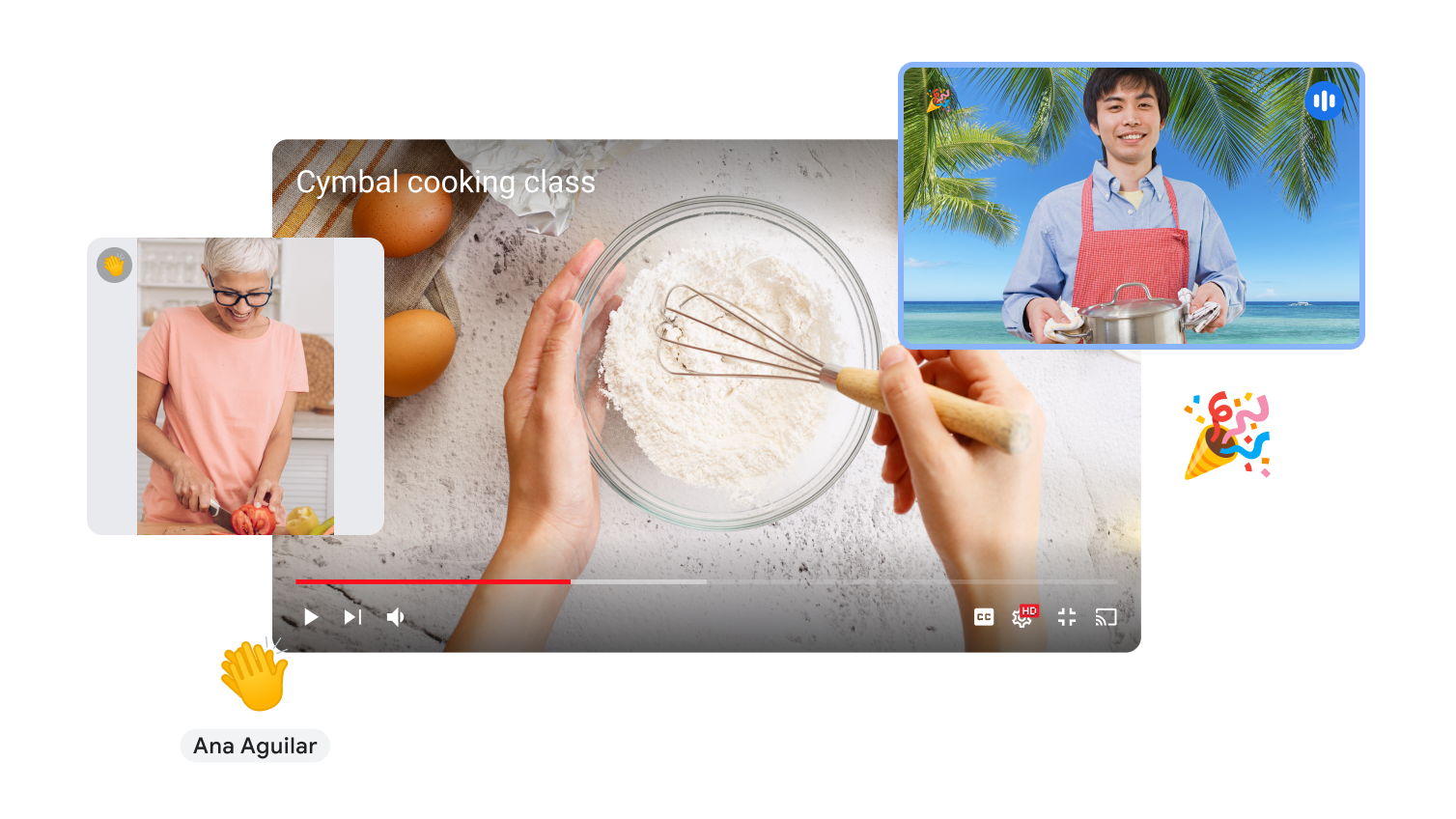Present in a video call
Join a Meet video call.
At the bottom, click on Present now.
Select an option:
- A tab
- Present a Chrome tab in a meeting:
When sharing a Chrome tab, the audio from that tab is automatically shared.
Switch to another tab during the presentation:
- Present a Chrome tab in a meeting:
Choose the tab you want to show.
In the prompt that appears, select “Share this tab instead”.
If the tab you are presenting contains a Slides presentation, you can control it directly from Meet.
Click on “Share”.
- A window
- Full screen.
Optional: To show your presentation as a tile and see more participants while you present, click on “Unpin”.
Tip:
- If your camera is on, your video will be shown while you present.
- It is recommended to share the specific tab (not the meeting window) to avoid the mirror effect and optimize the presentation.
- To include audio in the presentation, select the “Share a Chrome tab” or “Share this tab” option.
See what you are presenting
When you present your screen, you can see other participants and what you are presenting at the same time.
In the meeting window, point to your presentation feed to:
- Unpin your presentation (see it as a tile) so you can see more participants.
- Mute or unmute the audio playing in your presentation.
- Remove your presentation from the meeting.
Note: You cannot interact with the content in the meeting window. To navigate the presentation, go to the browser window or tab you are using to present.
Stop presenting
Within the Meet window, select “Stop presenting”.
In the bottom right corner, click on “You are presenting” and then choose “Stop presenting”.
- A tab