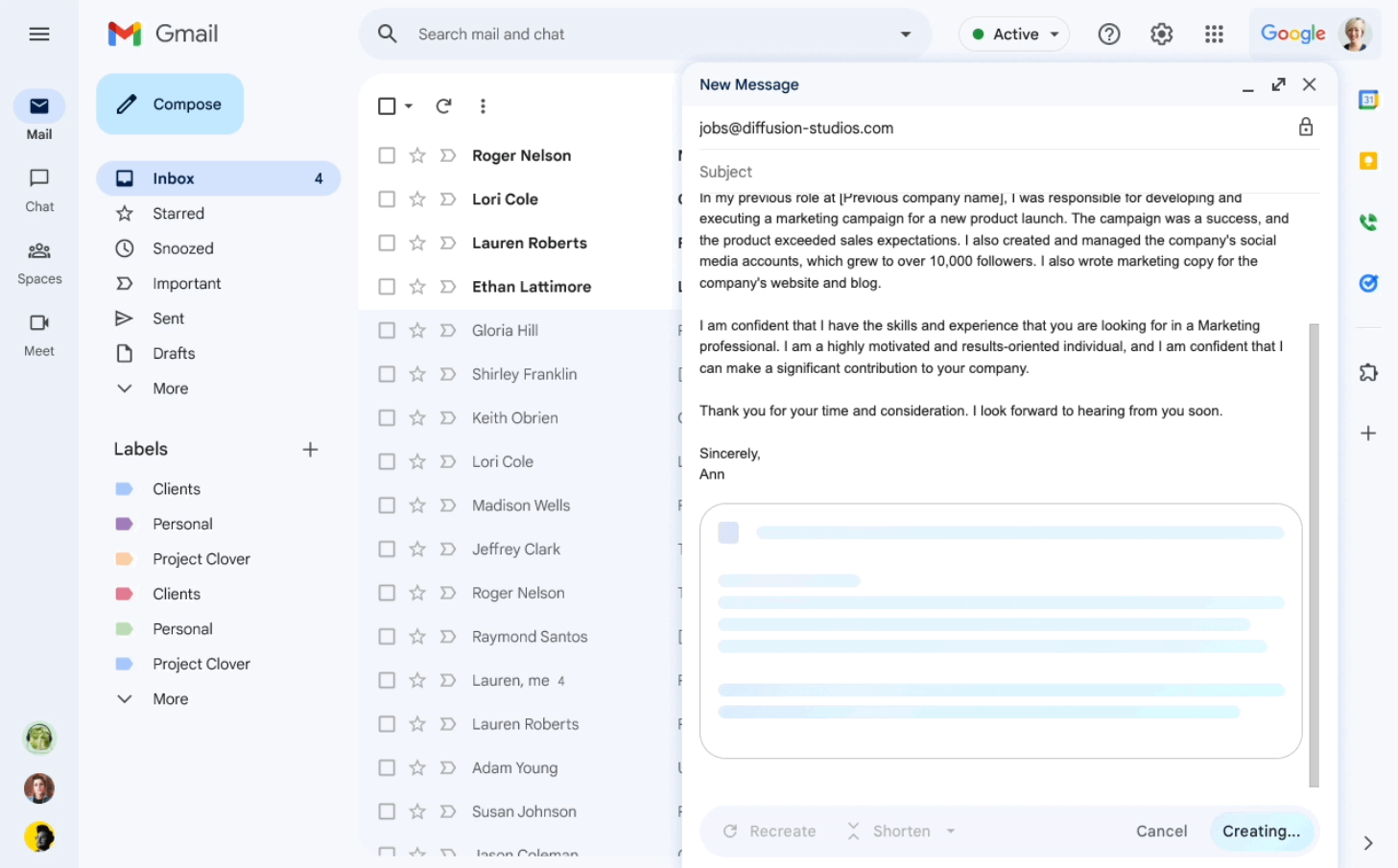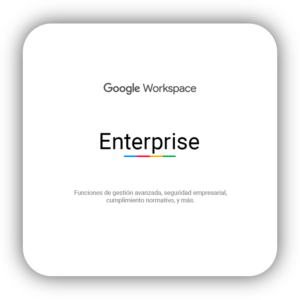Refine a draft with Gemini in Gmail.
- Open Gmail on your computer.
- In the top left, click Compose.
- You can also reply to an email thread or open an existing draft.
- Write your message.
- At the bottom left of the box, select “Help me write”.
- Choose an option:
- Refine: Polish your draft.
- Formalize: Make the draft more formal.
- Elaborate: Add additional details to the draft.
- Shorten: Reduce the draft.
- Optional: After refining your draft, click:
- Recreate: Generate a new draft.
- Refine: Review the text again.
- If your draft looks good, click Insert.
Write a message in Gmail
- On your computer, open Gmail.
- In the top left corner, click Compose.
- In the bottom left corner of the box, click Help me write.
- Enter a prompt. For example:
- Write an email introducing a new team member who will manage . Include details about their professional experience, achievements, and personal interests.
-
Google Workspace Business Enterprise
$0.00
-
- Write an email introducing a new team member who will manage
- Click Create.
- (Optional) Click Refine and then choose how you want Gemini to change the content.
- When you’re done, click Insert.