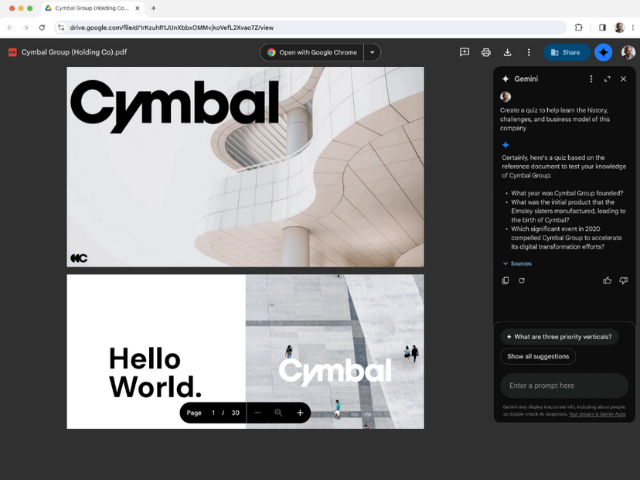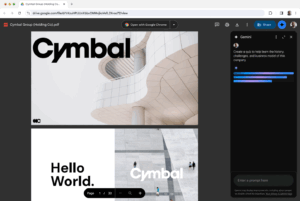
Managing large and complex PDF files can be a challenge. To streamline this process, Google has integrated Gemini into Drive. This new feature gives users the ability to interact more efficiently with their PDF documents.
What types of PDF files can you use?
This new viewing experience works with all types of PDF files, including:
-
Scanned PDFs: Images of paper documents converted to PDF.
-
Native PDFs: PDFs created on a computer, not from a scan.
-
Text-heavy PDFs: Long PDFs with a lot of writing.
-
PDF files with many tables: PDF files with complicated tables.
How does Gemini help you with your PDF files?
With this update, you’ll be able to use Gemini in Drive to help you with PDF files in the following ways:
-
Summarize: Get a quick overview of long and complicated PDF files.
-
Ask questions: Find specific information or knowledge in the PDF.
-
Create new content: Use PDF content to create something new, such as a study guide or email draft.
-
Add more information: Combine the PDF with other files you have in Google Drive by typing @.
How to access this new experience?
This update is available for Google Workspace customers with:
- Gemini Business, Enterprise, Education, and Education Premium add-ons
- Google One AI Premium
Don’t wait any longer and start leveraging the power of Gemini on Google Drive!
With this new feature, your PDF workflow will be more efficient and productive than ever. Say goodbye to frustration and hello to artificial intelligence!
Contact us and make sure you have the latest version of Google Drive installed on your computer. Start enjoying smart multitasking. Say goodbye to dealing with long, complex PDF files and hello to productivity.