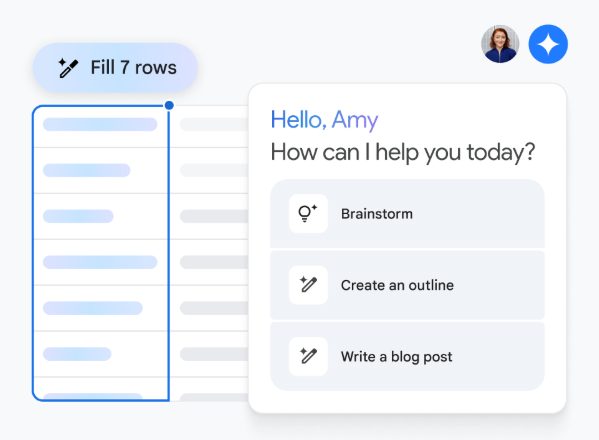Using Gemini in Your Web Application
Use the Gemini web application, gemini.google.com, to power up your ideas. With a little help from the Gemini web app, you can do things like:
- Brainstorm ideas, develop a plan, or find different ways to do the same thing.
- Get a quick, easy-to-understand summary of more complex topics.
- Create initial drafts of outlines, emails, blog posts, poems, and much more.
Tip: You can also use the Gemini mobile app on some phones. See where the Gemini mobile app is available and how to set it up.
What you need
You can use some features in the Gemini web app without signing in.
To use additional features or save your activity in Gemini apps, you’ll need to sign in with a Google Account.
To sign in to the Gemini web app at gemini.google.com, you need one of the following:
- A personal Google Account.
- A work Google Account with an eligible Workspace edition. You must also be 18 or older.
- A school Google Account. You must also be 13 (or the applicable age in your country) or older, and the service must be enabled by your institution’s administrator.
- A supported browser: Chrome, Safari, Firefox, Opera, or Edgium.
Before using Gemini apps
Gemini apps can make mistakes. When you use Gemini apps, please check responses and don’t rely on Gemini apps’ responses for professional advice.
Start a chat conversation
- On your computer, go to gemini.google.com.
- In the text box at the bottom, enter your question or prompt.
- Optionally, to add a file or image to your prompt, click Add files.
- Follow the on-screen instructions to add a file or image.
- Click Send.
Tip:
To start a new chat, at the top left, click New chat. If the option isn’t there, first click Menu.
You can also use some features in the Gemini web app without signing in. To use additional features or save your activity in Gemini apps, you’ll need to sign in with a Google Account.
Choose the model you want to use
You can choose the model you want to use for a chat.
Important: To switch between models in Gemini apps, you must be signed in. See how to sign in to Gemini apps.
How to switch between Gemini models
Important: A chat can only use one model. If you switch between models in an existing chat, a new chat will automatically start.
To switch between models:
- Go to gemini.google.com.
- At the top, below the Gemini logo, click the model name.
- Select which model you want to use for the chat.
Tip: You can check which model a chat is using at the top.
Gemini model dropdown menu
There are several Gemini models available in the Gemini apps dropdown menu.
- 2.5 Flash
- 2.5 Pro (Preview)
Tip: Experimental models allow you to try the newest Gemini models. Share feedback to help us improve models over time.
10 example commands for Gemini
- Outline my blog post about summer mocktail recipes.
- I want to learn how to code in Python. How should I get started? Create a learning plan for me and recommend some videos.
- I want to write a novel. How can I get started?
- I love video games and drawing. What jobs might I like when I grow up?
- Show my monthly expenses in a pie chart: Rent 1200, Food 300, Gas 60, Electricity 80, and Internet 50.
- Help me finish my art studio slogan: create, design, and…
- Draft a packing list for my weekend fishing and camping trip.
- Debug this error message: “FileNotFoundError: [Errno 2] No such file or directory: ‘data.csv'”.
- Help me understand if lightning can strike the same place twice.
- Tell me about the code within the google/jax GitHub repository.
- Summarize the key themes of F. Scott Fitzgerald’s “The Great Gatsby” in five bullet points. Extra points if you can style them in an old-fashioned voice from Nick Carraway.
- Write a caption for a picture I took on a camping trip with my family. Make it creative and witty.
- I’m graduating from high school soon. What should I do to prepare for life at my university?